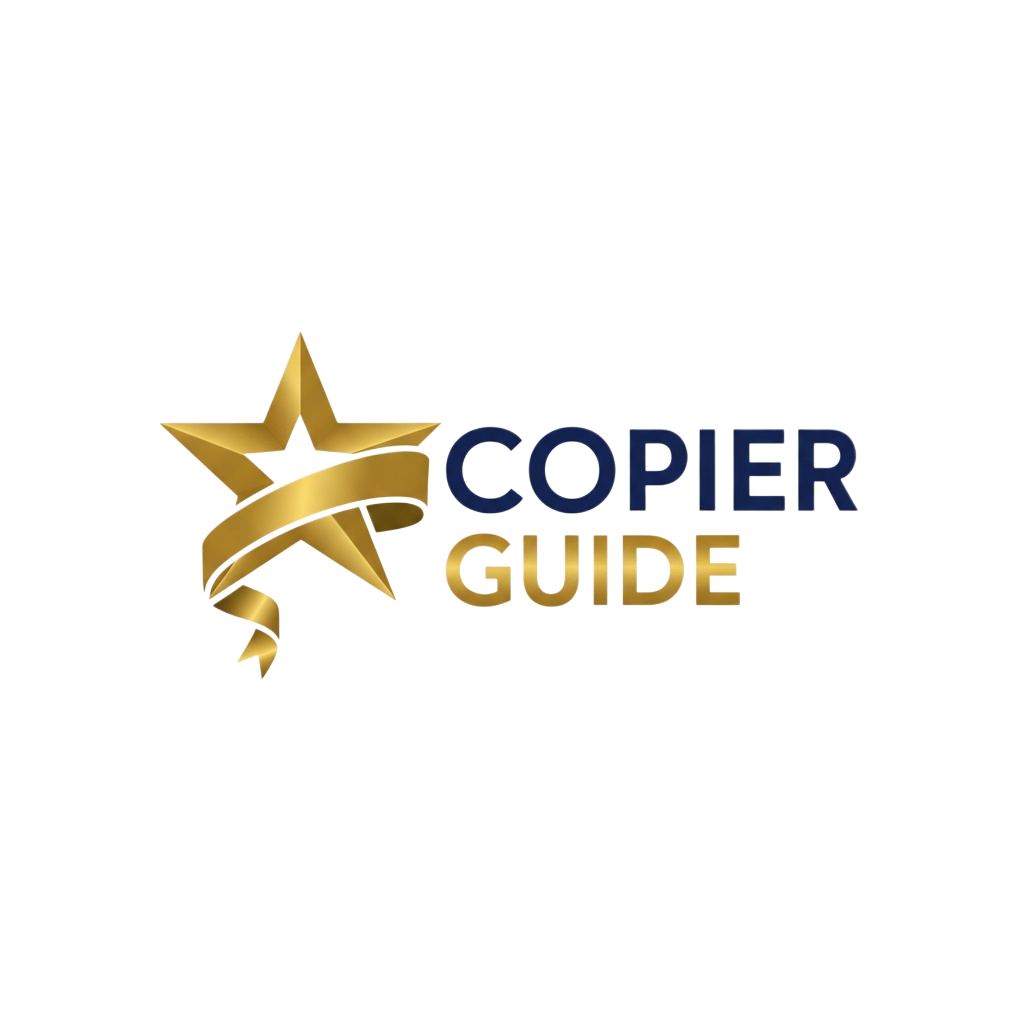How to Set Up Network Printing: Complete Guide for Business
Share your copier across your entire office network. This guide covers Ethernet, Wi-Fi, static IPs, driver installation, and troubleshooting for all major copier brands.
Key Takeaways
- Use Ethernet over Wi-Fi for faster, more reliable printing (wired is always better)
- Assign a static IP address—prevents "printer not found" errors when DHCP changes
- Download drivers from manufacturer—don't rely on Windows generic drivers
- Add by IP address, not discovery—manual IP entry is more reliable than auto-discovery
- Enable security features—PIN codes and user authentication prevent unauthorized printing
Network Printing Basics
Before diving into setup, understand the two main ways to connect copiers to your network:
Ethernet (Wired)
Recommended for business use
Connect copier directly to your network switch or router via Cat5e/Cat6 Ethernet cable.
✅ Best For:
All business environments, especially high-volume printing, large files, or when copier location near network ports.
Wi-Fi (Wireless)
Convenient but less reliable
Connect copier to your Wi-Fi network using WPS button or manual SSID/password entry.
⚠️ Best For:
Small offices, low-volume printing, when running Ethernet cable is not feasible, or temporary setups.
Pro Tip: Dual Connectivity
Most modern copiers support both Ethernet AND Wi-Fi simultaneously. Connect via Ethernet for primary users and enable Wi-Fi for mobile/guest printing. Best of both worlds!
Step-by-Step Network Printing Setup
Connect Copier to Network (Ethernet or Wi-Fi)
First, physically connect your copier to the network. This section covers both Ethernet and Wi-Fi setup.
Option A: Ethernet (Wired) Setup
Locate the Ethernet port on your copier
Usually on the back or side panel. Looks like a large phone jack labeled "LAN," "Network," or "Ethernet."
Connect Ethernet cable (Cat5e or Cat6)
Plug one end into copier, other end into network switch or wall port. You'll hear a click when properly inserted.
Verify connection
Look for green/amber LED lights near the Ethernet port. Solid green = connected, blinking amber = activity.
Print network configuration page
From copier menu: Settings → Network → Print Network Settings. This page shows current IP address (usually DHCP assigned like 192.168.1.50).
Option B: Wi-Fi (Wireless) Setup
Access copier network settings
From touchscreen: Settings → Network → Wireless → Wi-Fi Setup
Choose setup method
Method 1: WPS (Easiest)
- • Select "WPS" on copier screen
- • Press WPS button on your router within 2 minutes
- • Copier connects automatically
Method 2: Manual Entry (More Secure)
- • Select "Manual Setup"
- • Choose your Wi-Fi network from list (SSID)
- • Enter Wi-Fi password using touchscreen keyboard
- • Select security type (usually WPA2)
Verify connection
Copier displays "Connected" with Wi-Fi signal strength icon. Print network config page to see assigned IP address.
⚠️ Wi-Fi Troubleshooting Tips:
- • Ensure copier is within 30-50 feet of router (walls weaken signal)
- • Use 5GHz Wi-Fi if available (less interference, faster)
- • Check router firewall isn't blocking copier
- • Reboot router if copier can't see network
Assign a Static IP Address
By default, copiers use DHCP (automatic IP assignment). This can change, causing "printer not found" errors. Assign a static IP to prevent this.
Why Static IP is Critical:
With DHCP, your router assigns a temporary IP (like 192.168.1.50). When the copier restarts or the DHCP lease expires, the router might assign a different IP (192.168.1.75). All computers looking for the old IP can't find the printer.
Solution: Assign a permanent IP that never changes.
How to Assign Static IP Address:
Step 1: Find a suitable IP address
Your router's IP range is usually:
- • 192.168.1.1 to 192.168.1.254 (most common)
- • 192.168.0.1 to 192.168.0.254
- • 10.0.0.1 to 10.0.0.254
Choose an IP outside DHCP range: Most routers use 192.168.1.100-192.168.1.200 for DHCP. Pick something like 192.168.1.50 (below DHCP range).
Step 2: Gather network information
You'll need these from your router/network admin:
Step 3: Configure copier with static IP
- On copier touchscreen: Settings → Network → TCP/IP Settings
- Change IP Address Mode from "DHCP" to "Manual" or "Static"
- Enter IP Address: 192.168.1.50
- Enter Subnet Mask: 255.255.255.0
- Enter Gateway: 192.168.1.1 (your router's IP)
- Enter DNS: 192.168.1.1 (or use Google DNS: 8.8.8.8)
- Save settings and restart copier
Step 4: Verify static IP is working
- • Print network configuration page again
- • Confirm IP shows your static address (192.168.1.50)
- • From a computer, open browser and type:
http://192.168.1.50 - • You should see copier's web interface (if enabled)
💡 Alternative: Reserve DHCP Address in Router
Some IT admins prefer to reserve the DHCP address in the router (DHCP reservation by MAC address). This ensures the copier always gets the same IP via DHCP. Easier to manage centrally if you have many devices.
Install Printer Drivers on Computers
Before adding the network printer, install the manufacturer's drivers on each computer that will print.
Don't Use Generic Windows Drivers
Windows will offer to install "generic" or "universal" printer drivers. These work for basic printing but lack critical features:
- • No duplex (two-sided) printing
- • No stapling, hole-punching, or finishing options
- • No scan-to-email or scan-to-folder
- • Poor color management
- • Missing toner/status monitoring
Always download full drivers from manufacturer.
Driver Download Guide by Brand:
Canon
Go to: usa.canon.com/support
- • Enter your copier model (e.g., "imageRUNNER ADVANCE DX C3830i")
- • Select your OS (Windows 11, macOS, etc.)
- • Download "UFR II" or "PCL6" driver (UFR II recommended)
Xerox
Go to: xerox.com/support
- • Enter model (e.g., "VersaLink C405")
- • Download "Global Print Driver" or model-specific driver
- • Choose "PS" (PostScript) for best results
Ricoh / Konica Minolta / Sharp / HP
Similar process:
- • Visit manufacturer support site
- • Search for your exact model
- • Download "PCL6" or "PostScript" driver
- • Run installer and follow prompts
Installation Process:
- Download driver (usually a .exe file for Windows or .dmg for Mac)
- Run installer as administrator (right-click → Run as administrator)
- Choose "Network Printer" when prompted (NOT USB)
- Installer may search for copier automatically, or you'll enter IP manually in Step 4
- Complete installation and restart computer if prompted
Add Network Printer to Each Computer
Now that drivers are installed and the copier has a static IP, add the network printer to each computer.
Windows 10/11 Instructions
Open Settings → Devices → Printers & Scanners
Or: Control Panel → Devices and Printers → Add a printer
Click "Add a printer or scanner"
Windows will search for printers. Let it search for a few seconds.
Click "The printer that I want isn't listed"
This opens manual add options (more reliable than auto-discovery)
Select "Add a printer using a TCP/IP address or hostname"
Click Next
Enter copier's IP address
Device type: TCP/IP Device
Hostname or IP address: 192.168.1.50
Port name: (auto-fills, leave as is)
✓ Uncheck "Query the printer and automatically select the driver"
Select manufacturer and model
Choose your copier brand (Canon, Xerox, etc.) and exact model from the list. If not listed, click "Have Disk" and browse to the driver you downloaded.
Name the printer and set as default (optional)
Give it a descriptive name like "Office Canon C3830i" and choose whether to set as default printer.
Print test page
Click "Print a test page" to verify everything works correctly.
macOS Instructions
Open System Preferences → Printers & Scanners
(Or System Settings → Printers & Scanners on macOS Ventura+)
Click the "+" button to add a printer
Click "IP" tab at the top
(For manual IP entry instead of auto-discovery)
Enter printer details
Protocol: Internet Printing Protocol - IPP
Address: 192.168.1.50
Queue: (leave blank or use "ipp/print")
Name: Office Canon Copier
Select driver from "Use:" dropdown
Choose manufacturer and model if detected automatically. If not, select "Select Software..." and find your copier model.
Click "Add" and print test page
Test Printing and Configure Security
Verify everything works and enable security features to prevent unauthorized use.
Testing Checklist:
Security Configuration (Recommended)
Protect your copier from unauthorized use and prevent sensitive documents from sitting in the output tray:
1. Enable User Authentication
Require users to enter ID/password at copier before printing. Jobs are held until user authenticates.
How: Copier Settings → Security → User Authentication → Enable
2. Enable PIN/Secure Print
Users enter a 4-digit PIN when printing. Job waits at copier until they enter PIN.
How: In print dialog: Print Settings → Secure Print → Enter PIN
3. Disable Guest/Public Printing
Prevent walk-up printing from unknown devices. Only registered computers can print.
How: Copier Settings → Network → Access Control → Disable Guest Access
4. Enable HTTPS for Web Interface
Encrypt communication between computers and copier web interface.
How: Access copier web UI → Security → SSL/TLS → Enable HTTPS
5. Change Default Admin Password
Default passwords are publicly known (often "admin" / "12345678"). Change immediately.
How: Copier Settings → Security → Administrator Password → Change
Common Network Printing Problems & Solutions
Problem: "Printer Not Found" or "Offline"
✓ Check IP address hasn't changed
Print network config page. If IP changed, reconfigure static IP or update printer on computers.
✓ Ping the copier
Open Command Prompt: ping 192.168.1.50. If no response, network issue.
✓ Restart copier and computer
Power cycle both devices. 90% of "offline" errors resolve with restart.
Problem: Print Jobs Stuck in Queue
✓ Clear print queue
Open Devices & Printers → Right-click printer → "See what's printing" → Cancel all documents.
✓ Restart print spooler service
Windows: Services → Print Spooler → Restart. macOS: Restart computer.
✓ Check copier for error
Copier may be jammed, out of paper, or displaying error. Fix copier issue first.
Problem: Slow Printing Over Network
✓ Use Ethernet instead of Wi-Fi
Wired is 10-20x faster than wireless. Switch to Ethernet cable if possible.
✓ Check network congestion
Too many devices on network can slow printing. Upgrade to gigabit switch.
✓ Reduce print quality for drafts
Lower DPI (300 instead of 600) speeds up large file transmission.
Problem: Can't Access Copier Web Interface
✓ Verify IP address is correct
Print config page, confirm IP. Try: http://192.168.1.50
✓ Enable HTTP in copier settings
Some copiers disable web interface by default. Enable in Network → Web Services.
✓ Try different browser
Older copiers work better with Internet Explorer or Edge compatibility mode.