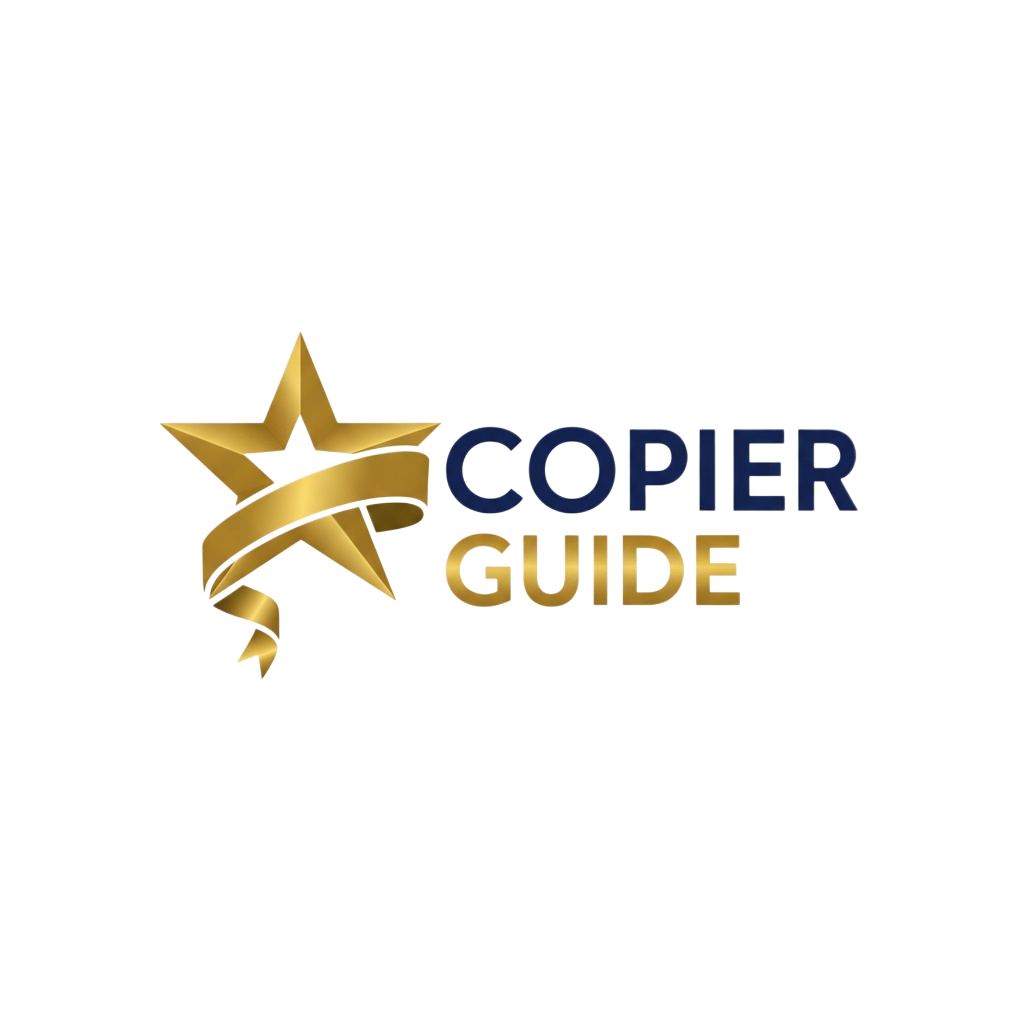How to Fix Paper Jams in Your Copier: Step-by-Step Guide
Paper jams are the #1 copier problem. Learn how to clear jams quickly without damaging your machine, and discover the root causes to prevent future jams.
Key Takeaways
- Always power off the copier before clearing jams to avoid injury and damage
- Pull slowly in direction of paper travel—never yank or pull backwards
- Remove ALL paper fragments—even tiny pieces cause repeat jams
- 80% of jams are preventable—wrong paper, moisture, and damaged rollers are main causes
- If jams happen daily, the root cause needs professional service
Common Paper Jam Locations
Paper jams occur in specific areas of the copier. Understanding where jams happen helps you clear them faster.
Paper Tray Area
Most common jam location (40% of jams)
Paper misfeeds from the input trays due to improper loading, damaged rollers, or wrong paper type.
Common Causes:
- • Overfilled paper tray (beyond max line)
- • Mixed paper sizes or types in one tray
- • Worn pickup rollers (rubber degraded)
- • Paper guides not properly adjusted
- • Static causing multiple sheets to feed
Fuser Area
High-heat section (30% of jams)
Paper gets stuck in the fuser unit where toner is heat-bonded to paper. This area is HOT—let it cool first.
⚠️ Safety Warning:
Fuser operates at 350-400°F. Wait 15-20 minutes after powering off before touching this area. Look for "HOT" warnings.
Duplex Unit (Two-Sided Printing)
Complex paper path (20% of jams)
Paper flips to print on both sides. Thin or curled paper often jams here during the flip process.
Prevention Tips:
- • Use 24 lb paper for duplex color printing
- • Avoid duplex with paper that's curled or wrinkled
- • Regularly clean duplex rollers
Output/Exit Area
Final stage jams (10% of jams)
Paper jams just before exiting to output tray. Usually caused by paper curl or exit roller issues.
Common Causes:
- • Paper curl from high heat or humidity
- • Blocked output tray (previous prints stacked incorrectly)
- • Exit rollers need cleaning
Step-by-Step Jam Removal Process
Turn Off the Copier and Locate the Jam
Safety first. Always power off the copier completely before attempting to clear any jam.
Critical Safety Steps
- 1. Press the power button to turn off the copier (don't just unplug)
- 2. Wait for all sounds to stop—motors and fans should completely cease
- 3. For fuser jams, wait 15-20 minutes for heat to dissipate
- 4. Don't touch any components labeled "HOT"
How to Locate the Jam
Check the copier display
Most modern copiers show exactly where the jam is located with diagrams or codes (e.g., "JAM 02 - Tray 2 Area")
Look for blinking lights or open doors
LED indicators or panels that pop open automatically often indicate jam location
Visual inspection
If display doesn't help, open each access panel one at a time and look for visible paper
Open Access Panels Carefully
Follow the copier's instructions or diagrams to open the correct access panels. Never force anything.
⚠️ Don't Force Panels or Doors
If a panel won't open easily, there's usually a release latch you're missing. Check both sides and look for green or blue release levers. Forcing panels can break plastic clips and hinges—an expensive mistake.
Panel Opening Tips by Area:
Paper Tray Jams
- • Pull the affected paper tray completely out
- • Look underneath and behind the tray slot
- • Open front or side panel if paper is visible deeper in
Fuser Area Jams
- • Look for fuser access door (usually back or side of copier)
- • Release green or blue fuser levers (don't touch hot metal)
- • Some fusers slide out on rails for easier access
- • Wait for "COOL" indicator if present
Duplex Unit Jams
- • Open rear access door (duplex units usually in back)
- • Pull duplex unit release lever (often green)
- • Duplex tray may slide out like a drawer
Remove Jammed Paper Gently
This is the most critical step. Remove paper slowly and in the correct direction to avoid tearing and leaving fragments.
✅ Correct Paper Removal Technique
Identify paper direction of travel
Look for arrows on the copier or follow the paper path. Usually: tray → fuser → output
Grasp paper with both hands
Use both hands to distribute pulling force evenly. Grip near the edge closest to you.
Pull slowly and steadily in direction of paper travel
Slow, constant pressure. Don't yank. If you feel resistance, stop and try from another access point.
If paper tears, find and remove ALL pieces
Use a flashlight to inspect the entire paper path. Even tiny scraps can cause the next jam.
❌ DON'T Do This
- •Pull paper backwards (against direction of travel)
- •Yank or pull forcefully
- •Use sharp tools or scissors inside the copier
- •Leave torn pieces "for later"
- •Touch hot components (fuser, heating elements)
✅ DO This Instead
- •Pull in direction of paper travel (follow arrows)
- •Use slow, steady pressure
- •Use a flashlight and tweezers for small pieces
- •Remove every single fragment before powering on
- •Wait for "COOL" indicator before touching fuser
Check for Torn Pieces and Clear Sensors
Even tiny paper fragments can trigger the next jam or cause false "paper jam" errors. Thorough inspection is critical.
Complete Inspection Checklist:
Tools to Have on Hand
Close Panels, Power On, and Test
After removing all jammed paper, properly close all panels and test the copier to ensure normal operation.
Final Steps Checklist:
Close all access doors and panels
Make sure each door clicks or locks securely. Loose panels trigger safety interlocks.
Reinstall paper trays
Push trays all the way in until they lock. Verify paper is properly aligned in guides.
Power on the copier
Press power button and wait for full startup (can take 30-90 seconds).
Check for error messages
If "paper jam" error persists, there are still fragments inside. Repeat inspection.
Run a test print
Print a simple test page to confirm everything is working normally.
⚠️ What If Error Persists?
If the "paper jam" error doesn't clear after following all steps:
- 1.Power cycle: Turn off, wait 30 seconds, turn back on
- 2.Re-inspect with flashlight: Check all areas again for tiny fragments
- 3.Check sensors: Blocked or misaligned sensors can falsely report jams
- 4.Consult manual error code: Look up specific error code in copier manual
- 5.Call service: If error won't clear, you may have a mechanical issue requiring professional repair
🛡️ How to Prevent Future Paper Jams
80% of paper jams are preventable. Address these root causes to drastically reduce jam frequency:
Use the Right Paper
Wrong paper type causes 40% of all jams.
- ✓Use 20-24 lb paper (check copier specs)
- ✓Avoid cardstock over copier's max weight
- ✓Use OEM-certified paper when possible
- ✓Use 24 lb for duplex color printing
Store Paper Properly
Moisture and curl cause 25% of jams.
- ✓Store at 40-60% humidity, 65-75°F
- ✓Keep paper sealed until use
- ✓Store flat (not on edge) to prevent curl
- ✓Use paper within 6 months of opening
Load Paper Correctly
Improper loading causes 20% of jams.
- ✓Fan paper before loading to reduce static
- ✓Don't overfill trays (stop at max line)
- ✓Adjust paper guides snug (not too tight)
- ✓Never mix paper sizes/types in one tray
Maintain Your Copier
Lack of maintenance causes 15% of jams.
- ✓Clean feed rollers every 3-6 months
- ✓Replace worn rollers (rubber gets slick)
- ✓Schedule preventive maintenance annually
- ✓Clean paper sensors with compressed air
When to Call Professional Service
If you experience any of these, your copier needs professional service:
Related Resources
How to Choose the Right Paper
Select paper that prevents jams and produces quality prints
Complete Buyer's Guide
Choose a copier with advanced jam prevention features
Compare Copiers
Find copiers with best-in-class reliability ratings
Get Service Quotes
Connect with authorized service providers for repairs