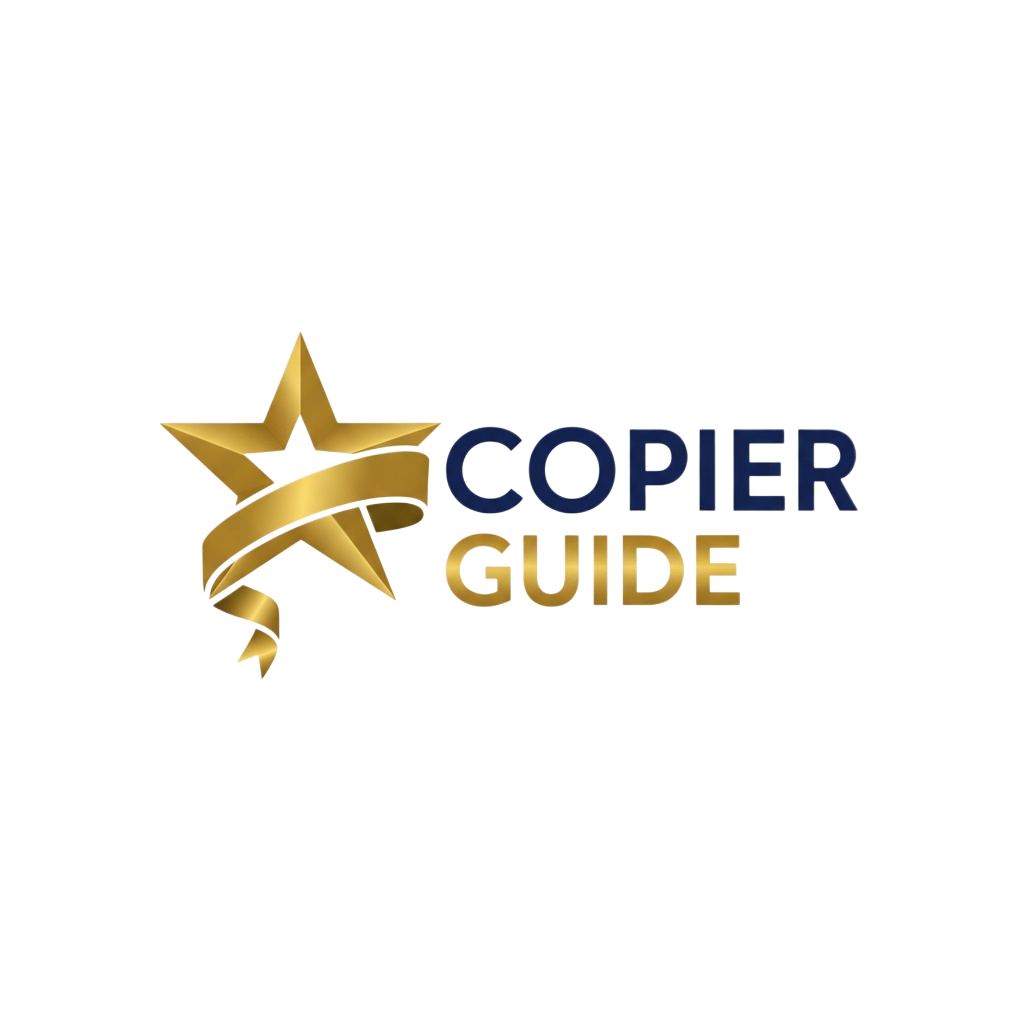MaintenanceSeptember 11, 202510 min read
Troubleshooting Common Copier Problems: A DIY Guide
D
David Thompson
Content Specialist
45,6781,567
Save time and money by fixing common copier issues yourself with this step-by-step troubleshooting guide.
# Troubleshooting Common Copier Problems: A DIY Guide
Before calling service, try these fixes for common copier problems. Most issues can be resolved in minutes without technical expertise.
## Paper Jams: The #1 Issue
### Preventing Paper Jams
**Paper quality matters**:
- Use 20-24 lb paper
- Avoid moisture exposure
- Don't mix paper types
- Store paper flat
- Fan paper before loading
**Loading technique**:
- Don't overfill trays
- Adjust guides snugly
- Check for bent corners
- Remove damaged sheets
- Keep paper centered
### Clearing Paper Jams
**Step 1: Locate the jam**
- Check display message
- Look for indicator lights
- Common locations:
- Paper tray
- Fuser area
- Output tray
- Duplex unit
- ADF feeder
**Step 2: Power down safely**
- Finish current job if possible
- Turn off at power button
- Unplug if accessing fuser
- Wait 10 minutes (fuser cooling)
**Step 3: Remove jammed paper**
- Pull in direction of travel
- Use both hands evenly
- Avoid tearing paper
- Check for fragments
- Remove all pieces
**Step 4: Reset and test**
- Close all doors
- Power on device
- Run cleaning page
- Test with single sheet
- Clear error codes
## Print Quality Issues
### Streaks and Lines
**Vertical lines**:
- Cause: Dirty corona wire or drum
- Fix: Run cleaning cycle
- If persists: Clean with approved kit
- Last resort: Replace drum unit
**Horizontal lines**:
- Cause: Fuser roller issue
- Fix: Check for debris on rollers
- Clean with lint-free cloth
- May need fuser replacement
### Faded or Light Printing
**Check toner levels**:
1. Remove toner cartridge
2. Shake gently 5-6 times
3. Reinstall and test
4. Replace if still faint
**Adjust density settings**:
- Access printer settings
- Increase toner density
- Check economy mode isn't on
- Calibrate if available
### Spots or Specks
**Random spots**:
- Clean paper path
- Check paper quality
- Vacuum paper trays
- Replace worn rollers
**Repeating spots**:
- Measure distance between spots
- 3.7" = Drum issue
- 2.0" = Developer roller
- 1.5" = Fuser roller
### Ghosting/Shadow Images
**Causes and fixes**:
- Low toner: Replace cartridge
- Drum wear: Replace drum unit
- Fuser issue: Service required
- Environmental: Check humidity
## Scanning Problems
### Scanner Not Working
**Basic checks**:
1. Verify power and connections
2. Check scanner lock switch
3. Update scanner drivers
4. Test with different software
5. Restart computer and copier
### Poor Scan Quality
**Cleaning the scanner**:
1. Lift scanner lid
2. Clean glass with glass cleaner
3. Clean ADF glass strip
4. Check white backing pad
5. Look for scratches
**Adjusting settings**:
- Increase resolution (DPI)
- Adjust brightness/contrast
- Select correct document type
- Check color settings
- Update firmware
## Network & Connectivity Issues
### Can't Print from Computer
**Windows troubleshooting**:
```
1. Check printer status
2. Clear print queue
3. Restart print spooler
4. Update drivers
5. Check firewall
```
**Mac troubleshooting**:
```
1. Reset printing system
2. Re-add printer
3. Check permissions
4. Update macOS
5. Clear CUPS queue
```
### Network Connection Lost
**Quick fixes**:
1. Power cycle copier
2. Check ethernet cable
3. Verify IP address
4. Restart router
5. Check DHCP lease
**Advanced fixes**:
- Assign static IP
- Update firmware
- Check port settings
- Disable IPv6
- Reset network settings
## Error Codes Decoded
### Common Canon Codes
- **E000**: Fuser error - Check fuser unit
- **E001**: Fuser overheating - Let cool, check ventilation
- **E003**: Fuser not heating - Replace fuser
- **E007**: Fan motor error - Clear obstructions
- **E202**: Scanner error - Check scanner lock
### Common Xerox Codes
- **010-397**: Fuser error - Check power, replace if needed
- **016-720**: DNS error - Check network settings
- **018-505**: Authentication error - Verify credentials
- **024-340**: Transfer belt - Check/replace belt
- **033-503**: Paper size mismatch - Adjust tray settings
### Common Ricoh Codes
- **SC542**: Fuser temperature - Check thermistor
- **SC544**: Fuser heater - Replace fuser unit
- **SC672**: Laser error - Clean laser unit
- **SC899**: Controller error - Restart machine
- **SC990**: Paper jam - Clear all paper paths
## Mechanical Issues
### Strange Noises
**Grinding noise**:
- Check for paper clips/staples
- Inspect gear teeth
- Look for worn rollers
- Check developer unit
**Squeaking noise**:
- Clean/lubricate rails
- Check pickup rollers
- Inspect door hinges
- Replace worn belts
**Clicking noise**:
- Normal for warm-up
- Check for loose parts
- Inspect hard drive
- Verify toner installation
### Paper Feed Problems
**Won't pick up paper**:
1. Clean pickup rollers with alcohol
2. Check paper weight/type
3. Adjust tray guides
4. Fan paper stack
5. Replace worn rollers
**Multiple sheets feeding**:
1. Check humidity levels
2. Fan paper thoroughly
3. Don't overfill tray
4. Clean separation pad
5. Adjust tray settings
## Maintenance Prevention
### Daily Maintenance
- Wipe down exterior
- Check paper trays
- Clear output tray
- Remove paper dust
- Check error messages
### Weekly Maintenance
- Clean scanner glass
- Vacuum paper path
- Check toner levels
- Test print quality
- Review error logs
### Monthly Maintenance
- Deep clean rollers
- Check all connections
- Update firmware
- Run calibration
- Document page count
### Quarterly Maintenance
- Replace filters
- Professional cleaning
- Check waste toner
- Inspect belts
- Service inspection
## When to Call Service
### Immediate Service Needed
- Electrical burning smell
- Smoke from machine
- Loud grinding/breaking sounds
- Complete power failure
- Safety concerns
### Schedule Service For
- Recurring jams after cleaning
- Poor quality after troubleshooting
- Error codes won't clear
- Network issues persist
- Performance degradation
## DIY Repair Safety
### Always Remember
- Unplug before internal work
- Let fuser cool (30 minutes)
- Use proper tools
- Don't force parts
- Keep liquids away
### Never Attempt
- Electrical repairs
- Laser unit service
- Logic board replacement
- Power supply fixes
- Major disassembly
## Money-Saving Tips
### Stock These Supplies
- Isopropyl alcohol (90%+)
- Lint-free cloths
- Compressed air
- Cotton swabs
- Small vacuum
### Learn These Skills
- Clearing jams properly
- Cleaning procedures
- Driver installation
- Network setup
- Basic calibration
### Track These Metrics
- Error frequency
- Page counts
- Supply usage
- Service calls
- Downtime hours
## Troubleshooting Flowchart
```
Problem Occurs
↓
Check Error Message
↓
Consult Manual/Online
↓
Try Basic Fix
↓
Did it work? → Yes → Document Solution
↓ No
Advanced Troubleshooting
↓
Did it work? → Yes → Document Solution
↓ No
Call Service
```
## Online Resources
### Manufacturer Support
- Canon: usa.canon.com/support
- Xerox: support.xerox.com
- Ricoh: ricoh-usa.com/support
- HP: support.hp.com
- Konica Minolta: kmbs.konicaminolta.us
### Video Tutorials
- YouTube manufacturer channels
- FixYourPrinter.com
- CopierTutorials.net
- PrinterRepairVideo.com
### Forums & Communities
- PrinterTechs.com
- Reddit r/printers
- TechSupport Forum
- Manufacturer communities
## Conclusion
Most copier problems are simpler than they appear. With basic troubleshooting:
- 70% of issues self-resolve
- Save $150-300 per service call
- Reduce downtime significantly
- Extend equipment life
- Build valuable skills
**Golden Rule**: When in doubt, restart everything—it fixes 50% of problems.
**Remember**: Document successful fixes for future reference. Your future self will thank you.
Share this article
Previous Article
The Ultimate Copier Comparison Tool: How to Evaluate Multiple Models
Next Article
Cloud Printing Solutions: Integrating Modern Copiers with Cloud Services
Related Articles
Maintenance
Troubleshooting Common Copier Problems: A DIY Guide
Save time and money by learning to fix common copier issues yourself before calling service.
10 min read
Maintenance
Complete Guide to Copier Maintenance Contracts: What to Know Before Signing
Everything you need to know about copier service agreements, including what to look for, red flags to avoid, and how to negotiate better terms.
13 min read
Need Help Choosing a Copier?
Get personalized recommendations based on your business needs