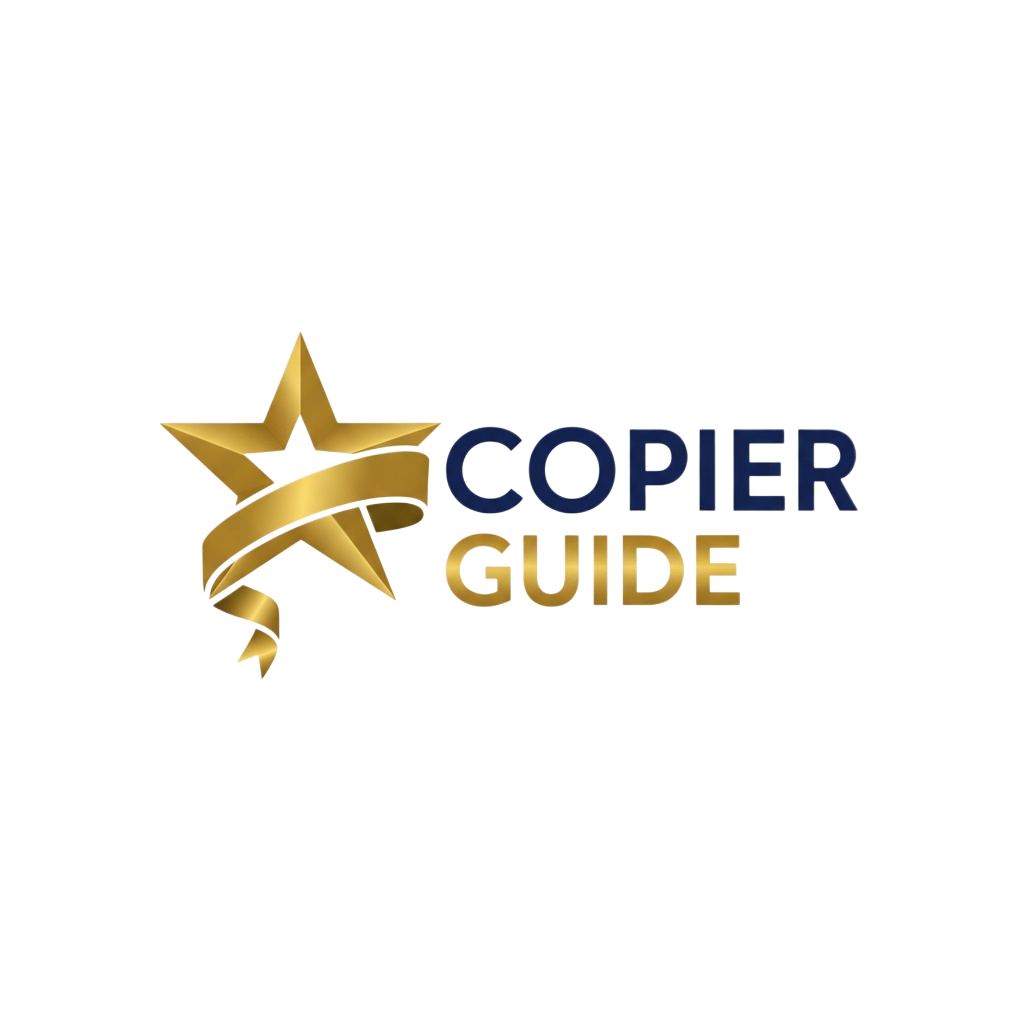Problems Solved by Users
Common Issues Covered
Average Fix Time
Average Service Call Saved
Before You Start Troubleshooting
Document Everything
- • Write down error codes
- • Note when problem occurs
- • Take photos of errors
- • Track what you've tried
Safety First
- • Unplug before internal work
- • Let fuser cool completely
- • Wear gloves for toner
- • Don't force stuck parts
Know When to Call
- • Warranty repairs
- • Electrical problems
- • Persistent errors
- • Complex mechanical issues
Select Your Problem Category
Paper Jams
4 common issues covered
Print Quality Issues
5 common issues covered
Network & Connectivity
4 common issues covered
Performance Issues
2 common issues covered
Mechanical Issues
2 common issues covered
Common Error Codes
3 common issues covered
Paper Jams
4 common issues • Severity: Common
Frequent Jams in Paper Tray
EasySymptoms:
Common Causes:
- •Poor quality or damaged paper
- •Paper stored in high humidity
- •Overfilled paper tray
- •Worn pickup rollers
- •Incorrectly adjusted paper guides
Step-by-Step Solutions:
Check Paper Quality
2 minUse only paper within specifications (20-24 lb bond). Check for curled edges, moisture, or damage. Store paper flat in climate-controlled area (40-60% humidity).
Properly Load Paper
3 minRemove all paper, fan stack to separate sheets, load no more than 500 sheets (or tray capacity minus 1"), adjust guides snugly against paper edges without bending.
Clean Pickup Rollers
5 minRemove paper tray, dampen lint-free cloth with water, wipe rollers while rotating them by hand, let dry 5 minutes before reinstalling tray.
Inspect Feed Mechanism
10 minCheck for debris, torn paper pieces, or visible damage to rollers and separation pad. Replace worn components if surface is glazed or cracked.
Prevention:
Use quality paper, don't overfill trays, clean rollers monthly, store paper properly
Call Technician If:
If jams continue after roller cleaning and using new paper
Paper Jams in Fuser Area
MediumSymptoms:
Common Causes:
- •Paper weight exceeds specifications
- •Worn fuser components
- •Incorrect paper type setting
- •Fuser temperature issues
- •Debris in fuser area
Step-by-Step Solutions:
Turn Off and Cool Down
30 minPower off copier completely. Wait 20-30 minutes for fuser to cool (can reach 400°F). Never touch fuser components when hot.
Remove Jammed Paper
5 minOpen fuser access door, locate jammed paper, gently pull in direction of paper path. Remove all torn pieces. Check both entrance and exit for fragments.
Verify Paper Type Settings
2 minAccess paper settings menu, ensure paper type matches actual paper weight and finish. Heavy paper requires different fuser temperature.
Inspect Fuser Components
10 minLook for visible damage, excessive toner buildup, or worn surfaces on fuser roller and pressure roller. Clean accessible areas with dry lint-free cloth.
Prevention:
Use correct paper weight, set proper paper type, schedule fuser maintenance at 200K pages
Call Technician If:
For recurring fuser jams, burning smell, or visible fuser damage
Misfeed - Multiple Sheets
EasySymptoms:
Common Causes:
- •Static electricity from paper
- •Humidity issues
- •Worn separation pad
- •Paper not properly fanned
- •Low-quality paper
Step-by-Step Solutions:
Fan Paper Thoroughly
2 minRemove entire paper stack, hold firmly with both hands, fan by flexing stack back and forth 5-10 times. This separates sheets and reduces static.
Check Environmental Conditions
5 minMeasure room humidity (ideal: 40-60%). Too dry causes static, too humid causes sheets to stick. Use humidifier or dehumidifier as needed.
Clean/Replace Separation Pad
10 minLocate separation pad in paper tray, check for glazing or wear. Clean with damp cloth, replace if surface is smooth and shiny (should be slightly rough).
Reduce Paper Stack Size
2 minLoad only 250-300 sheets at a time instead of full tray capacity. This reduces weight on bottom sheets and improves separation.
Prevention:
Fan paper before loading, maintain 40-60% humidity, replace separation pad at 100K sheets
Call Technician If:
If problem persists after pad replacement
Jams in Duplex Unit
MediumSymptoms:
Common Causes:
- •Paper too light or too heavy for duplex
- •Worn duplex rollers
- •Misaligned duplex unit
- •Debris in duplex path
- •Incorrect duplex settings
Step-by-Step Solutions:
Verify Paper Weight
1 minCheck if paper weight is within duplex specifications (typically 20-28 lb). Light paper (under 20 lb) and heavy stock (over 28 lb) often cause duplex jams.
Remove and Inspect Duplex Unit
15 minRemove duplex unit following manual instructions. Look for torn paper pieces, check rollers for wear, ensure unit is not damaged. Clean all visible rollers.
Clear Duplex Paper Path
10 minUse flashlight to inspect duplex path for debris. Use compressed air to blow out dust. Check for any obstructions that might prevent smooth paper movement.
Reinstall and Test
5 minReinstall duplex unit, ensuring it clicks securely into place. Run test duplex print with known-good paper (20-24 lb). If successful, problem was debris or improper seating.
Prevention:
Use appropriate paper weight for duplex, clean duplex unit monthly
Call Technician If:
If duplex jams continue or unit appears damaged
Print Quality Issues
5 common issues • Severity: Common
Faded or Light Prints
EasySymptoms:
Common Causes:
- •Low toner levels
- •Toner not distributed evenly
- •Print density set too low
- •Worn drum units
- •Dirty laser or LED heads
Step-by-Step Solutions:
Check Toner Levels
2 minAccess toner status screen. If any color is below 20%, replace immediately. Don't rely solely on warnings - they're often delayed. Order toner at 30% for zero downtime.
Shake Toner Cartridges
5 minRemove each toner cartridge, hold horizontally, gently rock side-to-side 5-10 times. This redistributes toner and can temporarily improve print density.
Adjust Print Density
3 minAccess print settings (varies by brand). Increase density by 1-2 steps. Print test page. Continue adjusting until density is satisfactory. Don't exceed +5 or you'll waste toner.
Check Drum Unit Condition
10 minIf copier has replaceable drums, check page count. Drums typically last 50K-300K pages depending on model. Look for visible scratches or wear. Replace if at 80%+ of rated life.
Clean Imaging Components
15 minRun automatic cleaning cycle from maintenance menu. This cleans laser mirrors/LED heads. Run 2-3 times if severely faded. Allow 5 minutes between cycles.
Prevention:
Replace toner at 20%, run cleaning cycles monthly, replace drums at rated life
Call Technician If:
If fading continues after toner replacement and cleaning cycles
Streaks or Lines on Prints
MediumSymptoms:
Common Causes:
- •Dirty scanner glass
- •Scratched drum unit
- •Debris on charge roller
- •Worn cleaning blade
- •Dirty fuser components
Step-by-Step Solutions:
Clean Scanner Glass Thoroughly
5 min70% of line problems are dirty glass. Use glass cleaner (ammonia-free), microfiber cloth. Clean platen, ADF glass, and underside of ADF cover. Check for dried correction fluid or tape residue.
Determine if Scan or Print Issue
2 minPrint from PC (not using scanner). If lines appear, it's print mechanism. If lines only on scanned copies, it's scanner. This directs troubleshooting effectively.
Inspect Drum Units
10 minRemove toner cartridges to access drums (some models). Look for scratches, dents, or coating damage. Even small scratches cause lines. If found, drum must be replaced.
Run Print Quality Diagnostic
5 minMost copiers have diagnostic print function showing each color's imaging system separately. This identifies which color's drum or developer is causing lines.
Clean Charge Corona Wires
10 minIf accessible, use provided tool or soft brush to gently clean corona wires. Move tool through full range of wire. Don't touch wires with fingers - oils cause problems.
Prevention:
Clean scanner glass weekly, replace drums at rated life, run cleaning cycles
Call Technician If:
If lines persist after cleaning and drum looks undamaged
Spots, Specks, or Splotches
Easy to MediumSymptoms:
Common Causes:
- •Toner spillage inside machine
- •Dirty fuser roller
- •Damaged drum surface
- •Paper debris in paper path
- •Dirty transfer belt
Step-by-Step Solutions:
Identify Spot Pattern
5 minRandom spots = debris/toner. Repeating spots at exact intervals = damaged drum or roller. Measure distance between repeating marks to identify which roller is damaged.
Clean Scanner Glass Again
5 minEven tiny specks on glass show as spots. Use bright light at angle to spot tiny debris. Clean with glass cleaner and lint-free cloth. Check ADF rollers for debris.
Check Paper Quality
3 minPoor paper sheds fibers causing spots. Print on different paper to test. If spots disappear, paper is problem. Use higher quality 20-24 lb bond paper.
Run Cleaning Cycles
20 minRun 3-5 cleaning cycles with blank paper in all trays. This purges toner debris and cleans transfer components. Many spots resolve after thorough cleaning.
Inspect Drum for Spots
10 minDark spots on prints indicate drum damage at that location. White spots indicate debris on drum. If repeating dark spots, drum needs replacement.
Prevention:
Use quality paper, clean regularly, avoid toner spills, replace drums when worn
Call Technician If:
For repeating spots indicating component damage
Color Issues - Inaccurate Colors
MediumSymptoms:
Common Causes:
- •Misaligned color registration
- •Empty or defective toner cartridge
- •Incorrect color profile
- •Transfer belt contamination
- •Worn developer units
Step-by-Step Solutions:
Print Color Test Page
2 minPrint built-in color test page (usually in maintenance menu). This shows each color separately and combined. Identifies which color system has problem.
Check All Toner Levels
5 minVerify all four colors (CMYK) have adequate toner. One empty cartridge affects all colors. Replace any below 20%. Try printing with test cartridge if available.
Run Color Calibration
15 minAccess calibration menu (location varies by brand). Run automatic color calibration. This corrects color density and registration. May take 10-15 minutes.
Perform Color Registration
20 minIf colors appear offset or shadowed, run registration adjustment. Copier prints test pattern and automatically aligns color planes. Critical for accurate color.
Update Color Profiles
10 minEnsure latest printer driver is installed on all computers. Update color profiles. Check that printer is set as default and using correct paper type.
Prevention:
Calibrate color monthly, replace all toners when one runs out (color matching)
Call Technician If:
If calibration doesn't resolve color issues
Toner Smudging or Not Fusing
MediumSymptoms:
Common Causes:
- •Fuser temperature too low
- •Incorrect paper type setting
- •Worn fuser components
- •Defective toner cartridge
- •Voltage/power issues
Step-by-Step Solutions:
Verify Paper Type Settings
2 minAccess paper settings and ensure type matches actual paper (plain, heavy, glossy, etc.). Wrong setting = wrong fuser temperature = poor fusing.
Check Fuser Temperature
3 minPrint configuration page - usually shows fuser temp. Should be 180-200°C for plain paper. If low, may indicate fuser failure or power supply issue.
Test with Different Paper
5 minTry printing on standard 20 lb copy paper. If it fuses properly, original paper was incompatible. Some coated papers don't fuse well.
Replace Suspect Toner
10 minIf using compatible/remanufactured toner, try OEM cartridge. Low-quality toner has incorrect melting point and won't fuse properly.
Check Electrical Requirements
5 minVerify copier is plugged directly into wall outlet (not power strip). Check circuit breaker. Low voltage causes fuser to not reach proper temperature.
Prevention:
Use OEM toner, set correct paper type, replace fuser at recommended interval (200K pages)
Call Technician If:
If fuser temperature is consistently low or smudging continues with OEM supplies
Network & Connectivity
4 common issues • Severity: Common
Cannot Connect to Network
MediumSymptoms:
Common Causes:
- •Network cable disconnected
- •IP address conflict
- •Firewall blocking connection
- •Router/switch issues
- •Network card failure
Step-by-Step Solutions:
Check Physical Connection
3 minVerify Ethernet cable is firmly connected to copier and wall jack/switch. Try different cable if available. Check for damaged cable or loose RJ45 connector.
Verify IP Address
5 minPrint network configuration page. Check if IP address is assigned. If 169.254.x.x, DHCP failed. Manually assign IP in same subnet as computers (e.g., 192.168.1.x).
Restart Network Devices
10 minPower cycle in order: 1) Copier, 2) Switch/router, 3) Wait 2 minutes, 4) Power on router, 5) Power on copier. This refreshes network connections.
Check Firewall Settings
10 minTemporarily disable computer firewall to test. If copier becomes accessible, add exception for copier's IP address. Common ports: 9100 (printing), 161 (SNMP).
Ping Copier from Computer
3 minOpen Command Prompt, type "ping [copier_IP]". If replies received, network connection is good - problem is software/driver. If timeout, network issue.
Prevention:
Use static IP address, label network cables, document network settings
Call Technician If:
If ping fails and physical connections are good - may need IT support
Slow Network Printing
MediumSymptoms:
Common Causes:
- •Network congestion
- •Large file size
- •Old printer drivers
- •Insufficient copier memory
- •Network configuration issues
Step-by-Step Solutions:
Check Network Activity
30 minTest print speed at different times. If faster during off-hours, network is congested. Consider upgrading switch or segregating copier on separate VLAN.
Reduce File Size/Complexity
5 minSimplify documents: reduce image resolution (300 DPI is sufficient), convert to PDF, avoid complex graphics. Save as PDF before printing rather than direct from application.
Update Printer Drivers
15 minDownload latest drivers from manufacturer website. Uninstall old driver, restart computer, install new driver. Old drivers often cause memory/processing issues.
Increase Copier Memory
5 minCheck copier's installed RAM via configuration page. If less than 1GB for color copier, consider memory upgrade. More RAM = faster processing of complex jobs.
Use Gigabit Connection
3 minVerify copier is connected to Gigabit port (not 10/100). Print speed increases 10x with Gigabit. Check network settings show 1000 Mbps link speed.
Prevention:
Use Gigabit network, keep drivers updated, optimize files before printing
Call Technician If:
For network configuration or if memory upgrade needed
Cannot Scan to Email
HardSymptoms:
Common Causes:
- •Incorrect SMTP settings
- •Authentication credentials wrong
- •Port 25/587 blocked
- •SSL/TLS configuration issue
- •Email server security changes
Step-by-Step Solutions:
Verify SMTP Server Settings
5 minAccess copier email settings. Confirm: SMTP server address, port (usually 25, 465, or 587), authentication method. Get correct settings from IT or email provider.
Test SMTP Credentials
3 minTry logging into email account from computer with same username/password entered in copier. If login fails, password is wrong. Update copier with correct credentials.
Configure SSL/TLS
10 minModern email servers require encryption. Enable SSL/TLS in copier email settings. Use port 465 for SSL or 587 for TLS. Update security certificate if prompted.
Check Firewall Rules
10 minEnsure outbound ports 25, 465, or 587 are not blocked by firewall. Some networks block port 25 to prevent spam. Switch to port 587 if blocked.
Create App-Specific Password
5 minFor Gmail/Office 365, regular password may not work. Create app-specific password in account settings. Use this password in copier instead of account password.
Prevention:
Document email settings, test monthly, update passwords in copier when changed
Call Technician If:
If unfamiliar with SMTP configuration - IT support recommended
Cannot Scan to Network Folder
HardSymptoms:
Common Causes:
- •Incorrect folder path
- •Wrong username/password
- •Network permissions issue
- •SMB protocol version mismatch
- •Folder path changed
Step-by-Step Solutions:
Verify Folder Path
3 minTest path from computer: Open Run dialog (Windows+R), enter exact path (\\server\folder). If it doesn't open, path is wrong or server is down.
Check Folder Permissions
10 minRight-click folder → Properties → Security → Verify account used by copier has "Write" permission. Add permission if missing. Test by manually saving file to folder.
Test Credentials
5 minTry accessing folder from another computer using same username/password entered in copier. If access denied, credentials are wrong.
Enable SMBv1 if Needed
5 minOlder copiers use SMBv1. Windows 10/11 disables it by default. Enable in Control Panel → Programs → Turn Windows features on/off → SMB 1.0/CIFS File Sharing Support.
Use IP Address Instead of Name
2 minReplace server name with IP address in path: \\192.168.1.10\folder instead of \\server\folder. This bypasses DNS issues.
Prevention:
Use IP addresses, document credentials, test after Windows updates
Call Technician If:
For complex network share issues - IT support may be needed
Performance Issues
2 common issues • Severity: Moderate
Slow Startup or Processing
Easy to MediumSymptoms:
Common Causes:
- •Full hard drive
- •Outdated firmware
- •Too many stored jobs
- •Memory full
- •Background processes running
Step-by-Step Solutions:
Clear Stored Jobs
10 minDelete unnecessary stored jobs, scan destinations, address book entries. Access hard drive management menu, view storage usage, delete old files.
Update Firmware
20 minCheck manufacturer website for latest firmware. Download and install following instructions exactly. Firmware updates often improve speed and fix bugs.
Restart Copier
5 minPerform full power cycle: turn off, wait 30 seconds, turn on. This clears memory, closes hung processes. Schedule weekly reboots during off-hours.
Optimize Settings
15 minDisable unused features, reduce default scan resolution, set shorter sleep timeout, disable unnecessary logging, clear temporary files.
Check for Network Issues
10 minSlow network = slow processing. Test with direct USB print. If USB is fast but network is slow, problem is network, not copier.
Prevention:
Restart weekly, update firmware regularly, clear stored jobs monthly
Call Technician If:
If slow after optimization - may need memory upgrade
Frequent Error Messages
Medium to HardSymptoms:
Common Causes:
- •Firmware bugs
- •Corrupted settings
- •Hardware developing issues
- •Network communication problems
- •Incompatible software
Step-by-Step Solutions:
Document All Errors
5 min per errorKeep log of: error code, when it occurs, what job was running, how it was cleared. Pattern helps identify root cause. Take photos of error screens.
Perform Firmware Update
30 minMany random errors are firmware bugs. Update to latest version. Read release notes to see if your errors are addressed. Backup settings before updating.
Reset to Factory Defaults
60 minLAST RESORT. Backup all settings first. Perform factory reset. This clears corrupted settings causing errors. Will need to reconfigure everything.
Check for Overheating
5 minEnsure vents are clear, room is cool (below 80°F), copier has 6" clearance on all sides. Overheating causes random errors as components malfunction.
Test in Safe Mode
10 minIf available, boot in diagnostic/safe mode. If errors stop, problem is software/configuration. If errors continue, hardware issue.
Prevention:
Keep firmware updated, maintain proper environment, schedule preventive maintenance
Call Technician If:
If errors continue after firmware update and reset
Mechanical Issues
2 common issues • Severity: Serious
Unusual Noises
HardSymptoms:
Common Causes:
- •Worn gears or bearings
- •Foreign object in mechanism
- •Dry or damaged rollers
- •Loose component
- •Fuser unit wearing out
Step-by-Step Solutions:
Identify Noise Source
10 minListen carefully during print job. Open access panels (while safe) to locate noise. Determine if noise is constant or only during specific operations.
Check for Foreign Objects
15 minOpen all accessible panels. Look for: paper clips, staples, torn paper, pens, any objects that shouldn't be there. Remove carefully with tweezers.
Inspect Visible Components
10 minLook for: broken gears, loose screws, worn belts, damaged rollers. Don't touch moving parts while running. Take photos to show technician if unsure.
Stop Using If Noise is Loud
1 minGrinding/clunking = something broken or breaking. Continuing use causes more damage. Power off and call service immediately.
Prevention:
Schedule regular maintenance, don't force jammed paper, keep area clear of debris
Call Technician If:
For any unusual mechanical noises - professional diagnosis required
Tray or Finisher Not Working
Easy to MediumSymptoms:
Common Causes:
- •Sensor blocked or dirty
- •Cable disconnected
- •Tray not fully inserted
- •Empty staple cartridge
- •Component failure
Step-by-Step Solutions:
Reseat Component
5 minRemove tray/finisher completely. Check for visible obstructions or damage. Clean contacts with dry cloth. Reinsert firmly until clicks into place.
Check Sensors
5 minSensors detect tray presence. Clean sensor windows (small clear plastic areas) with dry cloth. Dust on sensors = tray not detected.
Verify in Menu
5 minAccess configuration menu. Check if tray/finisher shows as installed. If not detected, connection or sensor issue. If detected but not working, mechanical issue.
Replace Staples
5 minFor finisher issues, check staple level. Replace staple cartridge even if shows staples remaining - may be misfed. Seat cartridge firmly.
Prevention:
Clean sensors monthly, don't force trays, replace staples before empty
Call Technician If:
If component not detected after reseating and cleaning
Common Error Codes
3 common issues • Severity: Variable
J-Series Errors (Jam Codes)
EasySymptoms:
Common Causes:
- •Paper jam in specific location indicated by code
Step-by-Step Solutions:
Note Exact Code
1 minWrite down complete error code (e.g., J-0012). Last digits indicate jam location. Consult user manual for specific location map.
Open Indicated Area
3 minOpen panels for jam location shown. Look for green handles/levers - these indicate user-accessible jam clearance points.
Remove Jam Carefully
5 minPull paper in direction of paper path (usually toward output). Remove all pieces. Check both entrance and exit of jam area.
Clear Error
2 minClose all doors firmly. Press OK or Clear button. If error persists, pieces of paper remain. Check again thoroughly.
Prevention:
See paper jam prevention in dedicated section above
Call Technician If:
If jam error persists after careful clearance
C-Series Errors (Controller/Communication)
HardSymptoms:
Common Causes:
- •System communication error
- •Controller board issue
- •Sensor communication lost
Step-by-Step Solutions:
Power Cycle Completely
5 minTurn off, unplug for 60 seconds (allows capacitors to discharge), plug in, turn on. This resets all communication buses.
Check All Doors
3 minEnsure every access panel and door is completely closed and latched. Open doors trigger sensors causing C-errors.
Remove/Reseat Cartridges
10 minRemove all toner cartridges and other user-replaceable components. Clean contacts with dry cloth. Reinstall firmly. This resets communication.
Note Code and Call
5 minC-errors usually require technical service. Note exact code, what you were doing when error occurred, and call service provider.
Prevention:
Keep firmware updated, close doors gently, avoid power surges
Call Technician If:
Most C-errors require professional service
E-Series Errors (General System)
VariableSymptoms:
Common Causes:
- •Varies widely - motor errors, sensor failures, hardware malfunctions
Step-by-Step Solutions:
Look Up Specific Code
5 minE-errors are generic. Must look up exact code in service manual or manufacturer website. Code meaning varies greatly.
Perform Power Reset
3 minTurn off, wait 30 seconds, turn on. Many E-errors are temporary and clear with reset.
Check for Obstructions
10 minOpen all access panels. Look for any stuck mechanisms, foreign objects, or visible damage. Remove obstructions carefully.
Document and Call Service
5 minIf error persists after restart, note exact error code, take photo of error screen, contact service provider with details.
Prevention:
Regular preventive maintenance catches issues before E-errors occur
Call Technician If:
If error persists after restart - varies by specific code
Need Professional Help?
Call a Technician If:
Frequently Asked Questions
Why does my copier keep jamming paper?
How can I fix poor print quality quickly?
What should I do when I see an error code?
When should I call a technician instead of troubleshooting myself?
How can I prevent most copier problems?
Quick Troubleshooting Reference
Most Common Problems (90% of issues):
- 1. Paper jams - Check paper quality and loading
- 2. Poor print quality - Clean scanner glass and check toner
- 3. Network issues - Verify connections and IP address
- 4. Error messages - Restart and check for obstructions
- 5. Slow performance - Clear stored jobs and update firmware
Universal Troubleshooting Steps:
- 1. Write down error codes and symptoms
- 2. Power cycle (off 30 seconds, then on)
- 3. Check paper, toner, and all connections
- 4. Look for physical obstructions
- 5. Review solutions in this guide
- 6. Call technician if problem persists