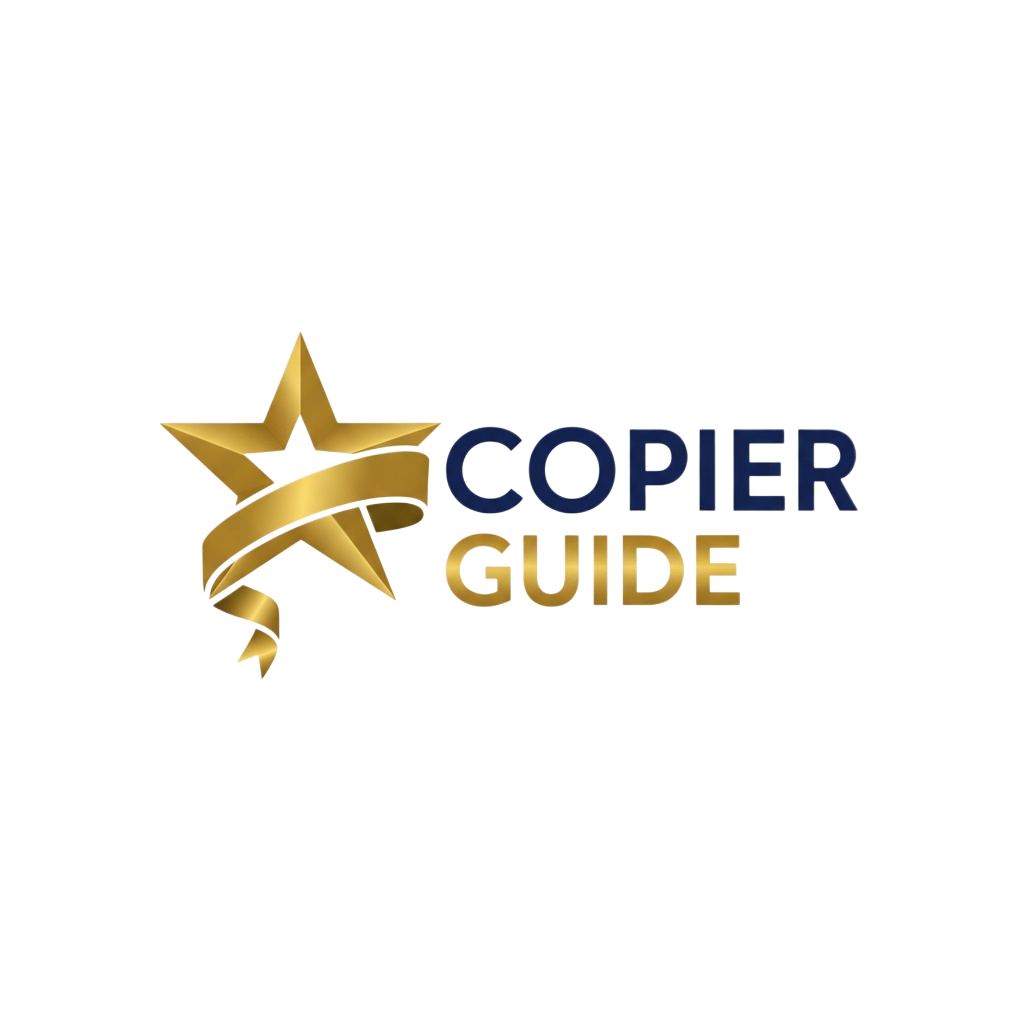How to Set Up Secure Printing
Protect confidential documents with secure print release and authentication
Why Use Secure Printing?
Security Benefits
- Prevents document exposure in output tray
- Protects sensitive and confidential data
- Ensures only authorized users access documents
- Helps meet compliance requirements (HIPAA, GDPR)
Operational Benefits
- Reduces wasted prints (forgotten jobs)
- Enables follow-me printing at any device
- Provides user-level print tracking
- Improves accountability and cost control
Setup Steps
Access Administration Menu
Log into the copier with administrator credentials. Navigate to Security or Device Settings menu.
Enable Secure Print Feature
Locate the Secure Print, Pull Printing, or Print Release setting and enable it. This may be under Security, Print Settings, or Authentication.
Configure Authentication Method
Choose authentication method: PIN code, user login, ID card, or biometric. Set up user accounts or enable existing directory integration (Active Directory/LDAP).
Set Document Retention Policy
Configure how long secure print jobs are held before automatic deletion. Typical settings: 1-24 hours for PIN release, 1-7 days for authenticated jobs.
Install Print Drivers
Install or update print drivers on user computers with secure print capability enabled. Configure default settings for secure printing.
Test and Train Users
Test secure print workflow: send job, authenticate at copier, release print. Train users on new process and benefits.
Authentication Methods Compared
PIN Code (Basic)
Users enter 4-8 digit PIN at copier to release jobs.
Pros: Simple, no additional hardware, works for guests. Cons: PINs can be shared, less secure, no user tracking.
Username/Password
Users log in with network or device credentials.
Pros: Integrates with Active Directory, good security, enables user tracking. Cons: Slower than card/biometric.
ID Card (RFID/NFC)
Users tap employee badge to authenticate and release.
Pros: Fast, convenient, high security, great user experience. Cons: Requires card reader hardware, initial setup cost.
Biometric (Fingerprint)
Users scan fingerprint to authenticate.
Pros: Highest security, can't be shared/lost, fast. Cons: Requires biometric scanner, privacy concerns for some users.
Best Practices for Secure Printing
- Set appropriate retention times: Balance security (short retention) with user convenience (longer retention)
- Require strong authentication for sensitive departments: Use cards or biometrics for HR, finance, legal
- Enable audit logging: Track who prints what for compliance and troubleshooting
- Train users thoroughly: Provide clear instructions on new workflow and benefits
- Configure driver defaults: Set secure print as default for all users or specific groups
- Test with pilot group first: Iron out issues before company-wide rollout
Frequently Asked Questions
Q:What is secure printing and how does it work?
Secure printing (also called pull printing or print release) holds print jobs in a queue until the user authenticates at the copier. Jobs are sent to the device but don't print until the user logs in with PIN, card, or credentials, preventing sensitive documents from sitting in output trays.
Q:What authentication methods are available for secure printing?
Common methods include: 4-8 digit PIN codes, username/password login, proximity ID cards (RFID/NFC), smart cards, biometric scanners (fingerprint), and mobile device authentication. Most copiers support multiple methods simultaneously.
Q:Can I integrate secure printing with Active Directory?
Yes, most modern copiers integrate with Active Directory or LDAP. This allows users to authenticate with their network credentials, eliminates duplicate user management, and enables single sign-on for printing.
Q:How long are secure print jobs held before deletion?
Retention periods are configurable, typically 1-24 hours for PIN-based jobs and 1-7 days for authenticated user jobs. After the retention period, jobs are automatically deleted to free memory. Some systems allow indefinite retention until user deletion.
Q:Does secure printing work with mobile devices?
Yes, many secure print systems support mobile printing. Users can submit jobs from mobile devices via email, apps, or cloud services, then release them at the copier using authentication. Some systems offer NFC tap-to-release from smartphones.
Q:What are the benefits of secure printing?
Key benefits: prevents confidential document exposure, reduces wasted prints (users must be present to release), enables follow-me printing (release at any device), improves compliance with privacy regulations, and provides better print job tracking and reporting.