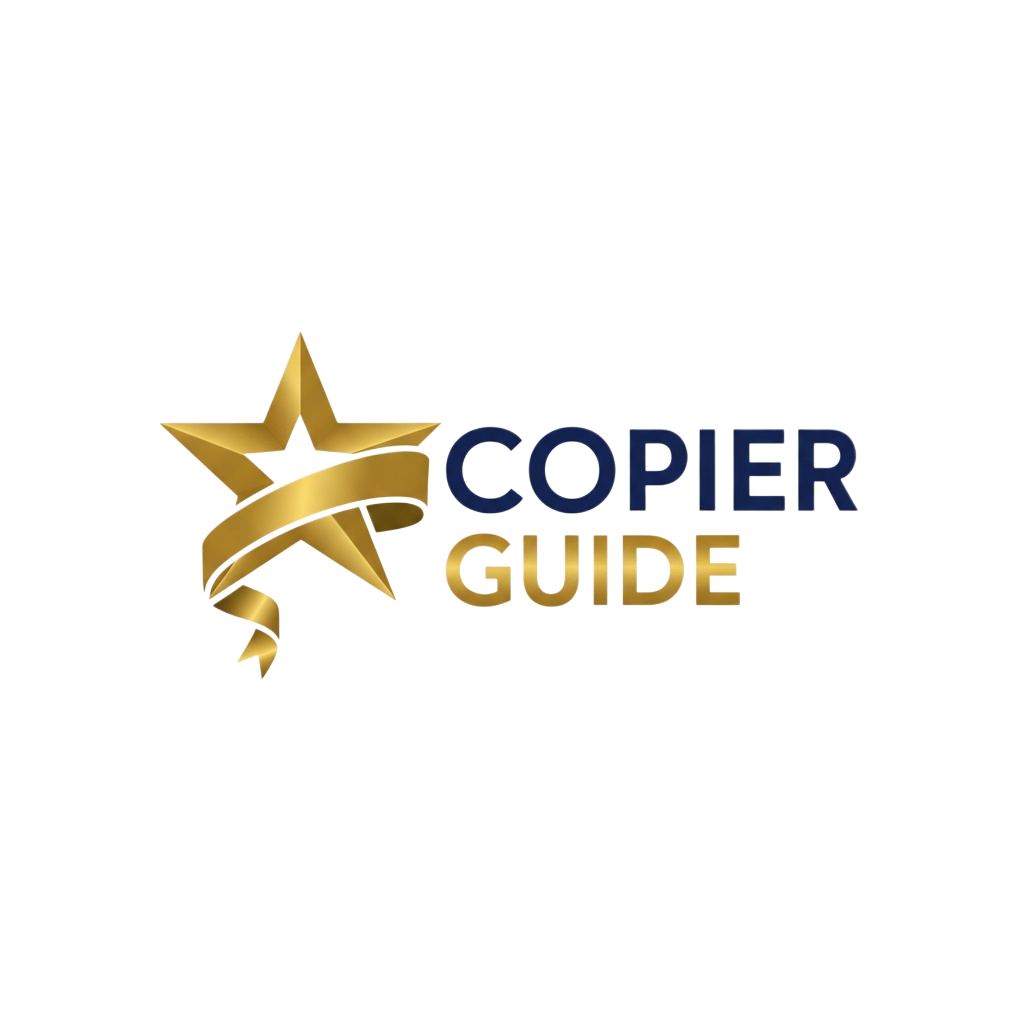How to Integrate with Document Management
Connect your copier to SharePoint, OneDrive, Google Drive, and cloud document management systems
Benefits of DMS Integration
Workflow Efficiency
- Scan directly to final destination (no intermediate steps)
- Eliminate manual file uploads and organization
- Automatic file naming and routing
- Faster document retrieval with DMS search
Organization & Compliance
- Consistent document organization and filing
- Version control and audit trails
- Metadata tagging for compliance
- Access controls and permissions enforced
Integration Setup Process
Choose Document Management System
Select DMS that meets your needs: SharePoint/OneDrive (Microsoft 365 integration), Google Drive (G Suite organizations), Box, Dropbox Business, DocuWare, M-Files, Laserfiche, or network folders (SMB/CIFS). Consider existing software ecosystem, security requirements, and budget.
Verify Copier Compatibility
Check if your copier supports integration with chosen DMS. Modern copiers offer: built-in cloud connectors, SMB/FTP scanning, custom connectors/apps, manufacturer cloud services, or third-party integration software. Verify firmware version supports integration.
Set Up Authentication
Configure secure authentication: OAuth for cloud services (SharePoint, Google Drive), SMB credentials for network folders, service accounts for automated workflows, or single sign-on (SSO) integration with Active Directory. Test authentication before proceeding.
Create Scan Destinations
Configure scan destinations in copier address book: SharePoint document libraries, OneDrive folders, Google Drive folders, network shares with full paths (\\server\share\folder), or FTP/FTPS servers. Set default folders for different departments or document types.
Configure File Settings
Set up scan settings for DMS integration: file format (PDF for most DMS, searchable PDF with OCR), naming conventions (metadata-based or auto-generated), folder routing rules, metadata tagging (if supported), and retention policies. Test various document types.
Train Users and Document Process
Train staff on: scanning to DMS destinations, finding scanned documents in DMS, using metadata/tags for organization, handling confidential documents, and troubleshooting common issues. Create quick reference guides at copiers. Monitor usage and gather feedback.
Document Management Integration Options
Microsoft SharePoint / OneDrive
Setup Overview:
- Enable SharePoint connector in copier settings (Settings → Cloud Services → SharePoint)
- Authenticate using Microsoft 365 admin account or create app registration with API permissions
- Select SharePoint site and document library as destination
- Configure folder path: /Shared Documents/Scanned Documents/[Department]
- Set file naming: [Date]_[Time]_[User]_###.pdf or custom template
- Enable OCR for searchable PDFs if available
- Create scan preset in copier address book for one-touch scanning
Advanced Features:
- • Metadata capture: Add custom metadata fields via copier touchscreen
- • Content type mapping: Assign SharePoint content types automatically
- • Folder routing: Auto-route based on scan settings or user selection
- • Integration apps: Canon uniFLOW, Ricoh Smart Integration, Xerox DocuShare
Best for: Microsoft 365 organizations, Teams collaboration, hybrid cloud/on-prem environments
Google Drive / Shared Drives
Setup Overview:
- Access copier admin panel → Cloud Services → Google Drive
- Authenticate with Google Workspace admin account via OAuth
- Grant necessary permissions: Drive file access, folder creation
- Select My Drive or Shared Drive as destination
- Create folder structure: Scanned Documents/[Department]/[Year]/[Month]
- Configure default scan settings: PDF format, 300 DPI, color/B&W auto-detect
- Add destination to copier address book with descriptive name
Features:
- • Automatic OCR: Google Drive applies OCR to PDFs automatically
- • Universal access: Available anywhere with internet connection
- • Generous storage: Typically 30GB-unlimited per user in Workspace
- • Collaboration: Easy sharing and real-time collaboration on scanned docs
Best for: Google Workspace organizations, education institutions, cloud-first companies
Network Folders (SMB/CIFS)
Setup Overview:
- Create shared folder on file server: \\\\fileserver\\scans (with write permissions)
- Create service account or use existing network account with folder access
- On copier: Settings → Scan Destinations → Network Folder → Add
- Enter UNC path: \\\\fileserver\\scans\\department
- Enter credentials: Domain\\username and password
- Test connection to verify access
- Configure subfolder creation: Auto-create folders by date, user, or job name
Advantages:
- • No internet required: Works on isolated/secure networks
- • Fast on LAN: Gigabit speeds for large scans
- • Simple setup: No cloud accounts or OAuth complexity
- • Existing infrastructure: Uses current file servers and permissions
- • Cost-effective: No per-user cloud storage fees
Best for: Organizations with on-premises file servers, security-sensitive environments, offline capabilities needed
Enterprise DMS (DocuWare, M-Files, Laserfiche)
Setup Overview:
- Verify copier has certified connector for your DMS (check manufacturer compatibility)
- Install DMS connector app or enable integration module in copier firmware
- Configure connection to DMS server: URL, API credentials, SSL certificates
- Map copier scan profiles to DMS document types and index fields
- Set up metadata capture workflow at copier panel
- Configure automatic indexing rules based on barcode, OCR, or folder watch
- Test full workflow: scan → index → verify in DMS
Advanced Capabilities:
- • Intelligent indexing: Barcode reading, OCR-based data extraction
- • Workflow automation: Route documents based on content, trigger approvals
- • Records management: Automatic retention policy application
- • Compliance: HIPAA, SOX, GDPR-compliant document handling
- • Full-text search: Advanced search across all indexed documents
Best for: Large enterprises, regulated industries (healthcare, legal, finance), organizations with complex document workflows
Box, Dropbox Business, Other Cloud Storage
Setup Process:
- Check if copier has native connector for your cloud service
- If native support: Enable connector in copier cloud services menu
- Authenticate with OAuth (redirects to Box/Dropbox login)
- Select destination folder in cloud account
- If no native support: Use WebDAV or intermediary service (IFTTT, Zapier)
- Alternative: Scan to email, use email-to-cloud features (Box email upload, Dropbox email import)
Best for: Organizations using Box/Dropbox as primary DMS, creative teams, file sharing and collaboration focus
FTP/FTPS Server
Configuration:
- Set up FTP server or use existing server (FileZilla Server, IIS FTP, etc.)
- Create FTP account with upload permissions to target directory
- On copier: Add FTP destination with server address (ftp://ftp.company.com)
- Enter FTP credentials and test connection
- Configure folder path and file naming convention
- Use FTPS (FTP over SSL) for secure transmission if handling sensitive documents
- Set up folder watch or script on FTP server to move files to final DMS destination
Best for: Integration staging area, custom workflow automation, legacy system compatibility, when direct DMS integration unavailable
Detailed SharePoint Integration Guide
Method 1: Built-in SharePoint Connector
Step-by-Step Configuration:
- 1. Access Copier Admin Panel
- Log in with administrator credentials
- Navigate to Settings → Network → Cloud Services
- 2. Enable SharePoint Integration
- Select "Microsoft SharePoint" or "Office 365"
- Click "Enable" or "Configure"
- 3. Authenticate
- Choose authentication method: OAuth (recommended) or Basic
- For OAuth: Click "Sign in to Microsoft" and enter admin credentials
- Grant requested permissions (sites.readwrite.all, files.readwrite.all)
- 4. Configure Destination
- Browse available SharePoint sites or enter site URL manually
- Select document library (e.g., "Documents" or "Shared Documents")
- Choose or create target folder: /Scanned Documents/[Department]
- 5. Set File Naming
- Configure naming template: Scan_[YYYY][MM][DD]_[HH][mm]_###.pdf
- Variables available: Date, Time, User, Counter, Custom prefix
- 6. Configure Scan Settings
- File format: PDF or Searchable PDF (with OCR)
- Color mode: Auto (color when detected), Grayscale, or B&W
- Resolution: 200 or 300 DPI
- Paper size: Auto-detect or fixed size
- 7. Add to Address Book
- Save as address book entry: "SharePoint - HR Department"
- Assign to one-touch button for easy access
- 8. Test Connection
- Scan test document
- Verify it appears in SharePoint folder within 30 seconds
- Check file name follows template
- Verify permissions allow users to access scanned files
Method 2: App Registration (Advanced)
For organizations requiring more control over permissions:
- 1. Go to Azure Portal → App Registrations → New Registration
- 2. Create app: Name "Copier SharePoint Integration", Supported account types "Single tenant"
- 3. Add API permissions: Microsoft Graph → Sites.ReadWrite.All, Files.ReadWrite.All
- 4. Create client secret: Certificates & Secrets → New Client Secret (note value immediately)
- 5. Note Application (client) ID and Directory (tenant) ID
- 6. In copier settings, enter: Tenant ID, Client ID, Client Secret
- 7. Test connection and configure destinations as above
Advantage: More granular permission control, service account not tied to individual user, better for compliance and auditing.
Troubleshooting SharePoint Integration
Authentication Failed
- Verify admin account has necessary permissions
- Check if MFA is blocking authentication (may need app password)
- Ensure OAuth token hasn't expired (re-authenticate if needed)
- Verify copier firmware supports modern authentication
Cannot Find SharePoint Site
- Enter full site URL manually instead of browsing
- Verify site collection exists and is accessible
- Check service account has site permissions
- Try using site ID instead of URL if supported
Files Not Appearing in SharePoint
- Check folder permissions (service account needs write access)
- Verify no file naming conflicts (use counter in naming template)
- Look in SharePoint recycle bin (files may be quarantined)
- Check file size limits (SharePoint has 15-250GB limits depending on version)
- Review SharePoint audit logs for upload errors
Integration Best Practices
- Use service accounts: Create dedicated accounts for copier-to-DMS integration rather than using personal accounts. Prevents access issues when people leave.
- Implement least privilege: Grant minimum necessary permissions. Service account should only have write access to specific scan destination folders.
- Standardize naming conventions: Use consistent file naming across all destinations. Include date, time, and counter to prevent conflicts.
- Organize by department/function: Create separate scan destinations for different departments. Easier to manage permissions and find documents.
- Enable OCR for searchability: Use searchable PDF format when possible. Makes documents findable via full-text search in DMS.
- Use appropriate resolution: 300 DPI for text documents, 200 DPI for quick scans. Higher DPI creates larger files without much benefit for text.
- Test with different document types: Verify integration works with various documents: multi-page PDFs, color originals, mixed sizes, booklet scanning.
- Document the setup: Create documentation for IT staff covering: authentication details, destination paths, troubleshooting steps, who to contact for issues.
- Create user guides: Post quick reference at copiers showing: which destination for which documents, how to verify scan succeeded, who to call for help.
- Monitor and maintain: Review error logs monthly, verify credentials haven't expired, test all destinations quarterly, update firmware to maintain compatibility.
- Plan for credentials rotation: When service account passwords must be changed, have process to update across all copiers quickly to minimize disruption.
- Consider backup destinations: Configure secondary scan-to-email destination as fallback if DMS integration fails. Ensures users aren't blocked from scanning.
Frequently Asked Questions
Q:What is document management system (DMS) integration?
DMS integration allows your copier to scan documents directly into your document management system or cloud storage without intermediate steps. Instead of scanning to email then uploading to SharePoint, you scan directly to the SharePoint folder. This streamlines workflows, ensures proper filing, enables metadata capture, improves security, and supports paperless office initiatives. Integration can be one-way (scan to DMS) or two-way (print from DMS).
Q:Which document management systems work with copiers?
Most modern copiers integrate with: Microsoft SharePoint and OneDrive, Google Drive and Shared Drives, Box, Dropbox Business, NetDocuments, iManage, DocuWare, M-Files, Laserfiche, OpenText, Alfresco, network folders (SMB/CIFS), FTP/FTPS servers, and WebDAV. Integration level varies - some have native support, others require connectors or third-party software. Check with your copier manufacturer for certified integrations.
Q:How do I scan directly to SharePoint from my copier?
Setup process: Enable SharePoint connector in copier settings (usually under Cloud Services or Scan Destinations). Authenticate with Microsoft 365 admin credentials or OAuth. Select target SharePoint site and document library. Set folder path and file naming convention. Create scan preset/destination in address book. Test by scanning document and verifying it appears in SharePoint. Some manufacturers offer apps (Canon uniFLOW, Ricoh Smart Integration) that enhance SharePoint integration with metadata support.
Q:Can I automatically organize scanned documents with metadata?
Yes, advanced integrations support metadata capture: At scan time, users enter metadata (client name, project code, document type) via copier touchscreen. Metadata applied to document properties in DMS. DMS auto-routes documents to folders based on metadata rules. Searchable by metadata fields for easy retrieval. This requires DMS connector software or manufacturer solutions (Canon Therefore, Ricoh GlobalScan, Xerox ConnectKey apps). Basic integration typically just saves to folder without metadata.
Q:What's the difference between scanning to network folder vs cloud DMS?
Network folder (SMB): Scans to on-premises file server, fast on local network, works offline, requires VPN for remote access, limited version control and search. Cloud DMS: Scans to cloud storage (SharePoint, Box), accessible anywhere with internet, automatic backups and version control, powerful search including OCR content, collaboration features, requires internet connection, may have subscription costs. Cloud DMS offers more features; network folders simpler for basic needs.
Q:How secure is scanning to cloud document management?
Modern cloud DMS integrations are highly secure when properly configured: SSL/TLS encryption in transit (copier to cloud), OAuth authentication (no passwords stored on copier), encryption at rest in cloud storage, access control and permissions respected, audit logging of all scan activity, compliance certifications (SOC 2, ISO 27001, HIPAA if applicable). Security best practices: Don't store credentials on copier, use service accounts with minimum permissions, enable MFA on cloud accounts, regularly review access logs, keep copier firmware updated.
Q:Can I print documents from my DMS to the copier?
Yes, many DMS integrations are bi-directional: Print from DMS: Right-click document in SharePoint/DMS and select Print, select network copier, optionally use secure print release. Scan to DMS: Scan at copier directly to DMS folders. Some copiers offer DMS browsing: Access DMS folders from copier touchscreen, browse and select documents, print with finishing options. This requires advanced integration apps or manufacturer cloud services. Basic integration is usually scan-to-DMS only.
Q:What are common DMS integration challenges?
Common issues and solutions: Authentication failures: Verify credentials, check OAuth token expiration, renew permissions. Network connectivity: Ensure copier can reach DMS servers, check firewall rules, test DNS resolution. Folder permissions: Service account needs write access to target folders. File naming conflicts: Use timestamps or counters in naming convention. Large files: Increase timeout settings, compress files, or split into smaller batches. OCR accuracy: Use 300+ DPI, clean originals, verify language settings. Resolution: Work with IT and copier dealer to troubleshoot. Most manufacturers offer support for certified DMS integrations.