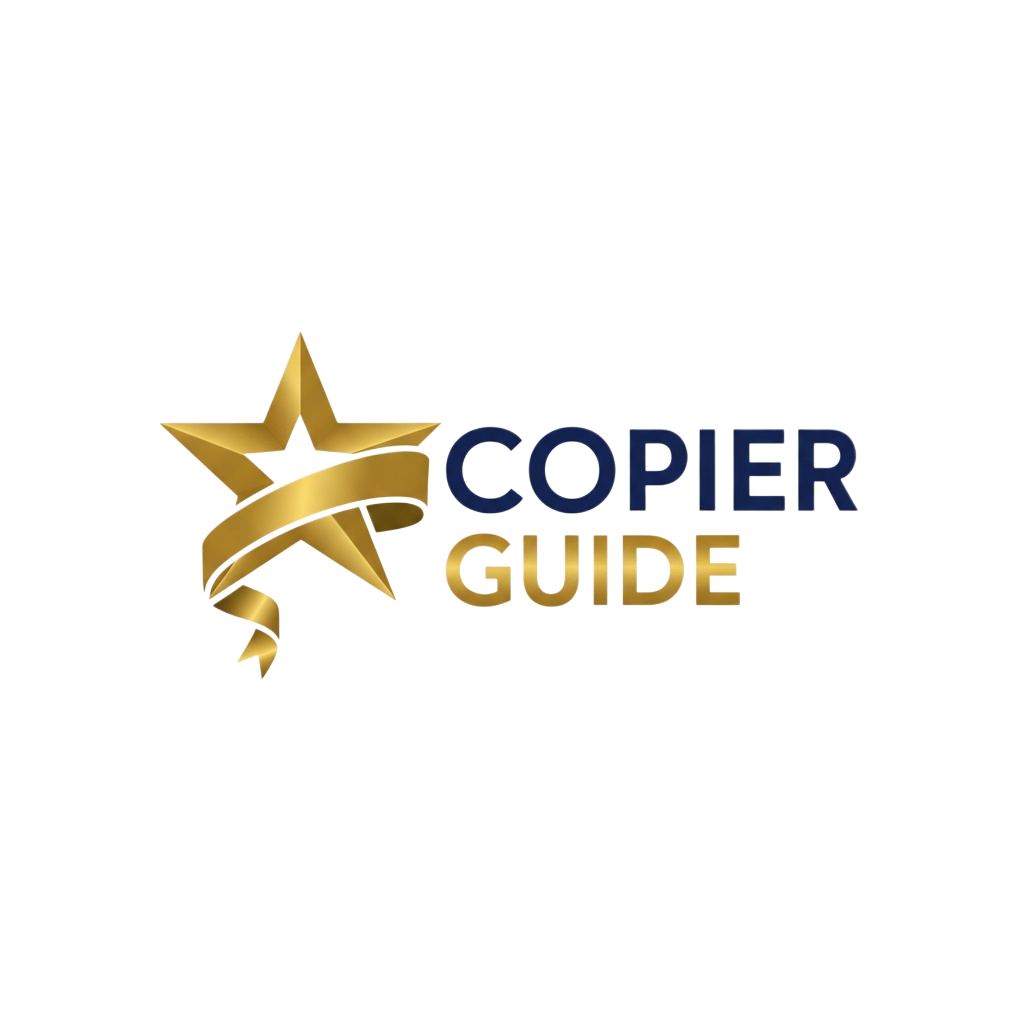How to Create Scan Presets
Streamline your scanning workflow with customized one-touch scan profiles and destinations
Why Use Scan Presets?
Efficiency Benefits
- One-touch operation eliminates repetitive setup
- Reduces time per scan from minutes to seconds
- Minimizes user training requirements
- Enables self-service scanning for all users
Quality & Consistency
- Ensures consistent scan quality and settings
- Prevents user errors and incorrect settings
- Standardizes file naming and organization
- Maintains compliance with document standards
Creating Scan Presets
Access Scan Settings Menu
Log into the copier with administrator credentials. Navigate to Scan Settings, Address Book, or Scan Destinations menu depending on your copier model.
Create New Scan Preset
Select "Add New Destination," "Create Program," or "New Preset" option. Give the preset a descriptive name (e.g., "Email PDF Color," "Network Folder B&W," or "OCR Text").
Configure Scan Settings
Set file format (PDF, TIFF, JPEG), color mode (color, grayscale, black & white), resolution (200-600 DPI), paper size, and single/double-sided scanning. Enable OCR if text recognition is needed.
Set Destination
Choose destination type: email address, network folder (SMB/CIFS), FTP server, cloud service (OneDrive, SharePoint, Google Drive), or USB drive. Enter required credentials and test connection.
Configure File Naming
Set up automatic file naming convention using variables like date, time, user name, counter, or custom prefix. Example: "Invoice_YYYYMMDD_###" creates "Invoice_20250315_001.pdf".
Test and Save Preset
Test the preset by scanning a sample document and verifying it arrives at the correct destination with proper settings. Adjust as needed, then save. Assign preset to one-touch button or address book entry for easy access.
Common Scan Preset Configurations
Email PDF - Standard
- Use Case: General document sharing via email
- Format: PDF
- Color Mode: Auto (color when detected)
- Resolution: 200 DPI
- Destination: User's email address
- File Name: Scan_YYYYMMDD_HHmmSS.pdf
- Other Settings: Auto paper size, duplex scanning
Invoice Processing - OCR
- Use Case: Scanning invoices for accounting system
- Format: Searchable PDF (PDF with OCR)
- Color Mode: Black & White
- Resolution: 300 DPI
- Destination: Network folder (\\server\accounting\invoices)
- File Name: Invoice_YYYYMMDD_###.pdf
- Other Settings: Letter size, OCR language: English, blank page removal
High-Quality Color Scan
- Use Case: Marketing materials, brochures, color documents
- Format: PDF (high compression) or JPEG
- Color Mode: Full Color
- Resolution: 400 DPI
- Destination: USB drive or network folder
- File Name: Marketing_YYYYMMDD.pdf
- Other Settings: Original type: Photo, photo enhancement: On
Cloud Storage - SharePoint
- Use Case: Team collaboration documents to cloud
- Format: PDF
- Color Mode: Grayscale
- Resolution: 200 DPI
- Destination: SharePoint site (https://company.sharepoint.com/sites/team/documents)
- File Name: Department_Document_YYYYMMDD.pdf
- Other Settings: Authentication: OAuth, auto-crop, duplex
HR Document Archive
- Use Case: Employee records, compliance documents
- Format: PDF/A (archival format)
- Color Mode: Black & White
- Resolution: 300 DPI
- Destination: Secure network folder (\\server\hr\confidential)
- File Name: HR_EMPLOYEEID_YYYYMMDD.pdf
- Other Settings: Encryption: On, OCR: On, metadata tagging
Quick Black & White Scan
- Use Case: Fast scanning of text documents
- Format: PDF
- Color Mode: Black & White
- Resolution: 200 DPI
- Destination: Email to self
- File Name: Quick_Scan_###.pdf
- Other Settings: Single-sided, letter size, compression: High
Legal Document - TIFF
- Use Case: Legal documents requiring maximum quality
- Format: Multi-page TIFF
- Color Mode: Black & White
- Resolution: 400-600 DPI
- Destination: Document management system or network folder
- File Name: Legal_CaseNumber_YYYYMMDD.tiff
- Other Settings: Legal paper size, no compression, duplex
Scan Destination Types
Send scans as email attachments to one or multiple recipients.
Best for: Document sharing, external recipients, mobile workers. Limitations: File size limits (typically 10-25 MB), requires SMTP configuration.
Network Folder (SMB/CIFS)
Save directly to Windows network shares or file servers.
Best for: Large files, department folders, internal workflows. Requirements: Network access, folder permissions, credentials or SMB authentication.
FTP/FTPS Server
Transfer scans to FTP servers for automated processing or archival.
Best for: Integration with document management systems, automated workflows, secure transfers. Requirements: FTP server access, credentials, port configuration.
Cloud Services
Scan directly to Microsoft OneDrive, SharePoint, Google Drive, Dropbox, Box.
Best for: Remote teams, cloud-first organizations, collaboration. Requirements: Cloud integration setup, OAuth authentication, internet connection.
USB Drive
Save scans directly to USB flash drive inserted into copier.
Best for: Guests, confidential documents, no network access. Limitations: Manual retrieval required, security risk if USB left behind.
Document Management System (DMS)
Direct integration with systems like DocuWare, M-Files, SharePoint, Laserfiche.
Best for: Automated document workflows, metadata tagging, compliance. Requirements: DMS connector or API integration, proper licensing.
Scan Preset Best Practices
- Use descriptive names: Clear preset names help users select the right option (e.g., "Invoice - Acct Folder - B&W" not "Preset 1")
- Balance quality and file size: Use lowest DPI that meets quality needs; 200 DPI for text, 300 DPI for mixed content
- Standardize file naming: Use consistent naming conventions with variables (date, user, counter) for easy sorting
- Test thoroughly: Verify each preset works correctly, files arrive at correct destination, and quality meets needs
- Document for users: Create quick reference guide showing which preset to use for each task
- Organize logically: Group related presets together, place most-used presets in prominent positions
- Review and update: Periodically audit presets, remove unused ones, update destinations as needed
- Enable OCR when needed: Searchable PDFs are invaluable for document retrieval but increase scan time
Frequently Asked Questions
Q:What are scan presets and why use them?
Scan presets (also called scan profiles or scan-to destinations) are saved configurations that combine all scan settings (resolution, color, format, destination) into one-touch buttons. They eliminate repetitive setup, reduce user errors, ensure consistency, and dramatically speed up common scanning tasks.
Q:How many scan presets can I create?
Most copiers allow 50-200 scan presets depending on model. High-end devices may support 1000+ destinations. Presets are stored in the copier's address book or scan destination list. Organize them into folders or categories to keep frequently-used presets easily accessible.
Q:What file formats should I use for different document types?
PDF: Best for multi-page documents, universal compatibility, supports OCR. TIFF: High quality, used for archival, larger file sizes. JPEG: Good for photos/images, smaller files, not ideal for text. PDF/A: For long-term archival compliance. Searchable PDF: PDF with embedded OCR text layer.
Q:What resolution should I use for scanning?
200 DPI: Quick scans, email, internal documents. 300 DPI: Standard for most business documents, good quality/size balance. 400-600 DPI: Detailed documents, OCR accuracy, graphics. Higher DPI creates larger files and slower scans. Use lowest DPI that meets your quality needs.
Q:How do I scan directly to SharePoint or OneDrive?
Modern copiers support cloud scanning via built-in integration or apps. Configure cloud destination in scan settings with your Microsoft 365 credentials. Grant necessary permissions. Create preset with cloud destination, folder path, and authentication. Some copiers use manufacturer cloud services as intermediary.
Q:Can scan presets include OCR for searchable PDFs?
Yes, most copiers with OCR capability can embed text recognition in scan presets. Enable OCR in preset settings, select appropriate language(s), choose output format (searchable PDF or text file). OCR increases scan time but makes documents searchable and editable. Best results at 300+ DPI.
Q:How do I organize scan presets for multiple departments?
Use naming conventions with department prefixes (HR_Benefits, ACCT_Invoices). Create folder structure in address book to group related presets. Assign department-specific one-touch buttons. Use user authentication to show only relevant presets to each user. Document preset purposes for users.
Q:What's the difference between scan-to-email and scan-to-folder?
Scan-to-email: Sends scans as email attachments, works from anywhere, size limits apply, requires email configuration. Scan-to-folder: Saves directly to network share/SMB, better for large files, faster, requires network access, no size restrictions. Use email for external sharing, folders for internal workflows.