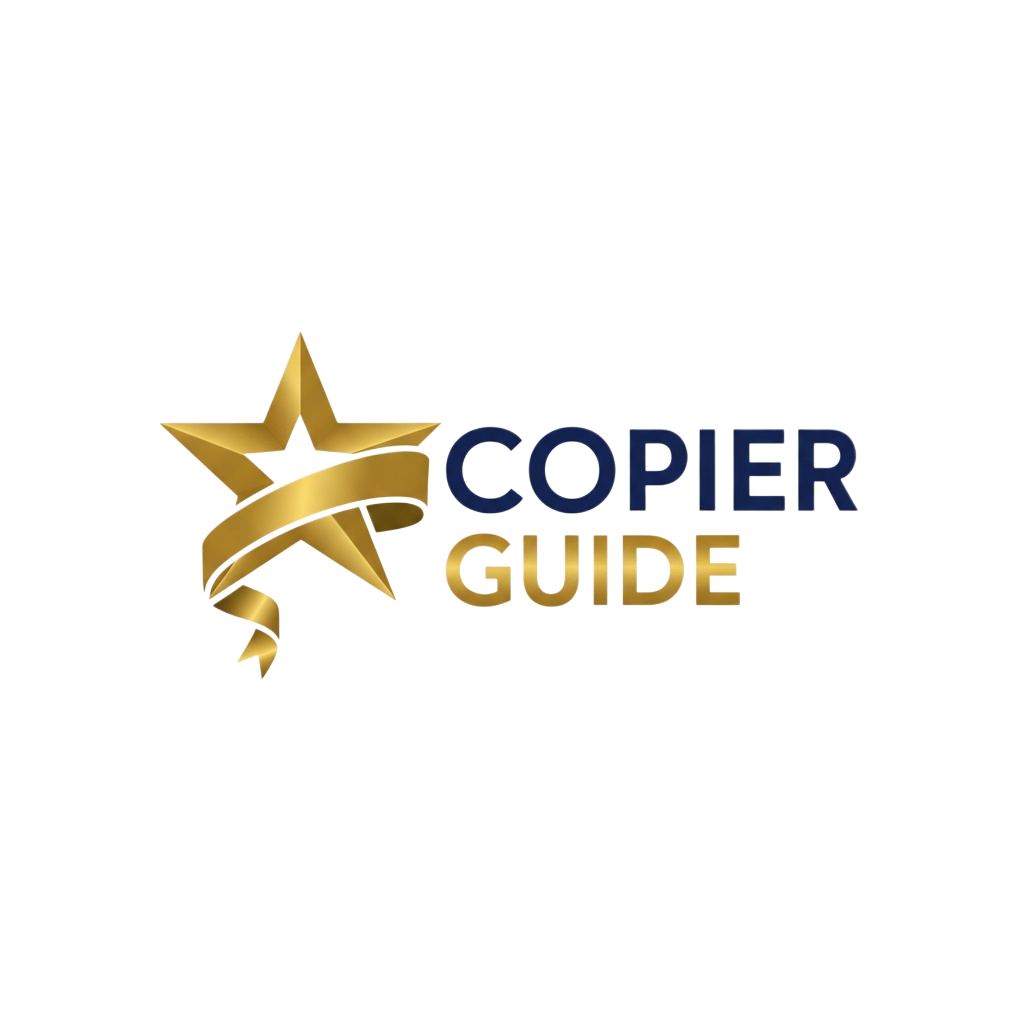How to Clean Your Copier: Complete Maintenance Guide
Improve print quality, reduce jams, and extend your copier's life with proper cleaning techniques
Why Regular Copier Cleaning Matters
A dirty copier isn't just unsightly—it directly impacts your office productivity and print quality. Regular cleaning can prevent up to 60% of common copier problems, including paper jams, streaky prints, and premature component wear. Most businesses don't realize that 15 minutes of monthly cleaning can save hundreds in repair costs and extend equipment life by 2-3 years.
This guide covers everything you need to know about cleaning your copier safely and effectively, from daily quick-cleans to monthly deep maintenance.
Safety First:
Always power off and unplug your copier before cleaning internal components. Never use water on electrical components, and avoid harsh chemicals that can damage plastic and rubber parts.
What You'll Need
Recommended Cleaning Supplies
Lint-Free Microfiber Cloths
For glass, screens, and sensitive surfaces
✓ Won't leave fibers or scratches
Isopropyl Alcohol (70-90%)
For cleaning rollers and internal components
✓ Evaporates quickly, leaves no residue
Compressed Air (Can or Compressor)
For removing dust from paper path
✓ Reaches tight spaces without contact
Glass Cleaner (Ammonia-Free)
For scanner glass only
✓ Streak-free finish for clear scans
Roller Cleaning Pads
Specialized pads for feed rollers
✓ Restores roller tackiness
Cotton Swabs
For tight corners and small areas
✓ Precision cleaning around sensors
Never Use These
Paper Towels
Leave lint and can scratch glass surfaces
Ammonia-Based Cleaners
Can damage anti-glare coatings and plastics
Abrasive Cleaners or Scrubbing Pads
Will scratch delicate surfaces and rollers
Excessive Water
Can damage electronics and cause electrical shorts
Petroleum-Based Solvents
Degrades rubber rollers and plastic components
Vacuum Cleaners (Inside Copier)
Static electricity can damage circuit boards
Pro Tip: Many copier manufacturers sell branded cleaning kits specifically designed for their machines. While more expensive, these kits contain everything you need and are guaranteed safe for your model.
Step-by-Step Cleaning Process
Power Off and Prepare
Proper preparation prevents accidents and ensures safe, effective cleaning.
Safety Checklist:
- Power Down: Press the power button and wait for complete shutdown (all lights off)
- Unplug: Disconnect the power cord from the wall outlet (not just the machine)
- Wait 5 Minutes: Allow fuser unit to cool completely (can reach 400°F during operation)
- Gather Supplies: Have all cleaning materials within reach before starting
- Wear Gloves (Optional): Protect hands from toner dust and cleaning solvents
Important:
If you've just finished a large print job, wait 10-15 minutes for all components to cool down. The fuser unit remains extremely hot long after printing stops.
Clean the Scanner Glass
The scanner glass is the most common source of streaks and marks on copies. Clean it weekly for best results.
Main Scanner Glass:
- 1.Spray glass cleaner onto a microfiber cloth (never directly on glass to avoid liquid seeping into machine)
- 2.Wipe the glass in one direction (left to right or top to bottom) to avoid streaks
- 3.Dry with a clean, dry microfiber cloth using the same directional wiping motion
- 4.Check for streaks by holding a flashlight at an angle - repeat if needed
Document Feeder Glass (Long Strip):
- 1.Lift the document feeder to access the narrow glass strip on the left side
- 2.Clean this strip thoroughly - it's responsible for multi-page scans and often overlooked
- 3.Pay special attention to the edges where dust and adhesive residue accumulate
White Backing Plate (Underside of Lid):
The white plate under the document feeder lid also needs cleaning. Dirt here causes background shading on copies.
- • Wipe with a slightly damp cloth (not wet)
- • Use isopropyl alcohol for stubborn marks
- • Dry thoroughly before closing lid
Common Mistake: Many people only clean the main glass and ignore the document feeder glass strip. This causes vertical lines on all scanned documents from the auto-feeder.
Clean the Document Feeder
The automatic document feeder (ADF) is a major source of paper jams and scan quality issues when dirty.
Feed Rollers:
- 1.
Locate the rollers: Open the ADF cover (usually lifts up from the top)
You'll see multiple rubber rollers - these grab and feed documents
- 2.
Dampen cloth with isopropyl alcohol: Don't oversaturate - cloth should be damp, not dripping
- 3.
Wipe rollers while rotating: Turn each roller manually as you wipe to clean the entire circumference
You'll see black residue transfer to the cloth - this is normal paper dust and oils
- 4.
Use roller cleaning pads (optional): For heavy buildup, use specialized cleaning pads that restore tackiness
- 5.
Allow to dry: Wait 2-3 minutes for alcohol to evaporate completely before closing cover
Separation Pad:
The separation pad (usually white or gray rubber) prevents multiple sheets from feeding together.
- • Clean with the same alcohol-dampened cloth method
- • Look for glazing (shiny, smooth appearance) - sign it needs replacement
- • If cleaning doesn't improve multi-feeds, the pad may be worn out
Document Feeder Path:
Remove any visible dust, paper fragments, or staples from the document path.
- • Use compressed air to blow out loose debris
- • Check for and remove stuck staples or paper clips
- • Wipe accessible metal guides and plastic surfaces
Roller Maintenance Tip:
If you frequently scan documents with sticky notes, labels, or thermal paper, clean ADF rollers weekly. These materials leave adhesive residue that causes jams and double-feeds.
Clean External Surfaces
A clean exterior prevents dust from entering the machine and maintains a professional office appearance.
Touchscreen and Control Panel:
- •Use microfiber cloth slightly dampened with water or screen cleaner
- •Never spray liquid directly on the screen - can seep behind and damage electronics
- •Wipe gently - touchscreens have anti-glare coatings that harsh scrubbing can remove
- •Clean around buttons and crevices with cotton swabs
Exterior Panels and Doors:
- •Wipe all plastic and metal surfaces with cloth and mild all-purpose cleaner
- •Pay extra attention to handles, which harbor bacteria and oils from hands
- •Open all accessible doors and wipe interior door surfaces and frames
- •Remove toner dust buildup around toner access areas with dry cloth
Output Trays and Paper Cassettes:
- •Remove paper from all trays before cleaning
- •Vacuum or wipe out paper dust from cassettes (major cause of jams)
- •Clean the paper guides and adjust mechanisms
- •Wipe output tray surfaces where finished prints stack
Disinfection Note: If multiple people use your copier, consider using disinfecting wipes on high-touch areas (touchscreen, door handles, start button) as part of your regular office cleaning routine.
Clean Paper Path and Rollers
The paper path is where most jams occur. Regular cleaning here prevents 80% of feed issues.
Caution:
This step involves accessing internal components. Only proceed if comfortable working inside the copier. When in doubt, schedule professional cleaning during your next service visit.
Accessing the Paper Path:
- 1.Open all paper path doors (front, side, rear depending on your model)
- 2.Remove all paper cassettes to access feed rollers from below
- 3.Look for visible dust accumulation, paper fragments, and toner residue
Cleaning Feed Rollers:
Feed rollers are the black rubber wheels that pull paper from trays through the copier.
Using Compressed Air:
- •Hold can upright to prevent liquid propellant from spraying out
- •Use short bursts from 6-8 inches away, never continuous spray
- •Blow dust OUT of the copier, not deeper into it
- •Target areas: sensor windows, paper guides, roller areas, and around the fuser unit
- •Avoid blowing air directly at electrical components or circuit boards
Final Inspection:
Before closing everything up:
- • Look for any foreign objects (paper clips, staples, torn paper pieces)
- • Ensure no cleaning cloths or swabs were left inside
- • Check that all rollers can rotate freely
- • Verify no liquid residue remains (should be completely dry)
Brand-Specific Cleaning Tips
Canon imageRUNNER Series
- • Access cleaning mode: Settings → Device Settings → Cleaning
- • Automated roller cleaning cycle available - runs cleaning sheet through system
- • DADF (Duplex ADF) cleaning: Lift green lever to access both top and bottom rollers
- • Cleaning kit part number: varies by model, check manual
Ricoh/Savin/Lanier
- • Cleaning Mode: User Tools → Machine Features → Special Cleaning
- • Has "Auto Drawer Cleaning" feature for feed rollers
- • Clean charge corona wires with included slider cleaner (monthly)
- • ADF maintenance: Remove ADF unit completely for thorough cleaning
Xerox WorkCentre/AltaLink
- • Tools → Troubleshooting → Cleaning Assistant (guided cleaning process)
- • Customer Replaceable Units (CRUs) include cleaning rollers - check status
- • CVT (Constant Velocity Transport) belt cleaning: Xerox recommends service-only
- • Use Xerox-approved cleaning sheets for best results
Konica Minolta bizhub
- • Utility → Machine → Cleaning offers multiple cleaning modes
- • Slit glass cleaning (for ADF): Requires special long cotton swab
- • Developer unit cleaning: Schedule with service tech, not user-serviceable
- • Has "Staple Cartridge Cleaning" mode to prevent jams in finisher
HP LaserJet Enterprise MFP
- • Cleaning Page: Setup → Service → Cleaning Page (prints special test page)
- • ADF Calibration also cleans rollers: Scan/Digital Send → Service → Calibrate
- • Pickup roller: Replace don't clean - inexpensive part, cleaning is ineffective
- • Access rear door for full paper path visibility
Sharp MX Series
- • Maintenance Menu → Cleaning Mode → select component to clean
- • Retard roller is a common Sharp failure point - inspect during cleaning
- • RSPF (Reversing Single Pass Feeder) requires cleaning both scan glasses
- • White strips on scan glass are calibration markers - keep extremely clean
Recommended Cleaning Schedule
Daily (2 minutes)
- • Wipe touchscreen and control panel
- • Remove paper dust from output trays
- • Quick visual inspection for toner spills or paper fragments
Weekly (10 minutes)
- • Clean scanner glass and document feeder glass
- • Wipe ADF rollers
- • Clean exterior surfaces and handles
- • Empty waste toner container if near full
Monthly (20-30 minutes)
- • Deep clean all rollers (ADF, pickup, feed)
- • Clean paper path with compressed air
- • Vacuum paper cassettes
- • Run automatic cleaning cycles (if available on your model)
- • Clean around toner area and check for leaks
- • Inspect and clean ventilation openings
Quarterly (1 hour or Professional Service)
- • Complete internal cleaning of all accessible areas
- • Check and clean corona wires (if user-accessible)
- • Inspect all rollers for wear and glazing
- • Clean finisher components (stapler, hole punch)
- • Schedule professional preventive maintenance if due
Adjust frequency based on usage: High-volume offices (10,000+ pages/month) should clean weekly. Low-volume offices (under 1,000 pages/month) can extend to bi-weekly cleaning. Dusty environments require more frequent cleaning regardless of volume.
Common Issues Resolved by Cleaning
Problem: Vertical Lines or Streaks on Prints
Cause: Dirty scanner glass, dirty corona wires, or scratched drum
Solution: Clean both scanner glasses thoroughly. If lines persist, schedule service for corona wire cleaning or drum inspection.
Problem: Frequent Paper Jams
Cause: Dirty or worn feed rollers, paper dust buildup, or debris in paper path
Solution: Clean all rollers with alcohol, use compressed air in paper path, vacuum paper cassettes. If jams continue after cleaning, rollers may need replacement.
Problem: Multiple Sheets Feeding Together
Cause: Dirty separation pad, worn pickup roller, or humidity affecting paper
Solution: Clean separation pad thoroughly. If problem persists, separation pad is likely worn and needs replacement (inexpensive part, critical function).
Problem: Faded or Light Prints
Cause: Low toner, dirty corona wires, or failing drum unit
Solution: Replace toner if low. Clean corona wires if accessible. Run automatic density calibration. If issue persists, imaging drum may be at end of life.
Problem: Background Shading or "Ghosting"
Cause: Dirty document feeder lid backing, failing fuser, or incorrect paper type settings
Solution: Clean white backing plate under ADF lid. Verify paper type settings match actual paper. If digital ghosting persists, fuser may need service.
Problem: ADF Jams or Misfeeds
Cause: Dirty ADF rollers, worn separation pad, or debris in ADF path
Solution: Thoroughly clean all ADF rollers and separation pad. Check for and remove any staples, paper clips, or adhesive residue. Inspect pad for wear.
When to Call for Professional Cleaning
While regular user cleaning handles most maintenance, some cleaning tasks require professional service:
Requires Professional Service
- • Fuser unit cleaning or replacement
- • Developer unit cleaning
- • Corona wire replacement (some models)
- • ITB (Intermediate Transfer Belt) cleaning
- • Laser/LED printhead cleaning
- • Internal dust accumulation on circuit boards
- • Waste toner system cleaning (if sealed unit)
- • Cleaning after major toner spill inside machine
Safe for Users to Clean
- • Scanner glass and document feeder glass
- • ADF rollers and separation pads
- • External surfaces and touchscreen
- • Paper cassettes and trays
- • Accessible feed rollers (pickup, exit)
- • Paper path (with compressed air)
- • Output tray and finisher exterior
- • Corona wires with included slider tool (some models)
Preventive Maintenance Contracts: Most service contracts include scheduled PM visits where technicians perform deep cleaning of internal components. This is the ideal time to address any cleaning concerns beyond basic user maintenance.
Frequently Asked Questions
How often should I clean my copier?
At minimum, clean the scanner glass weekly and perform a comprehensive cleaning monthly. High-volume offices or dusty environments should clean weekly or bi-weekly. A good rule: if you're printing 5,000+ pages per month, clean weekly.
Can I use Windex or other household glass cleaners?
Use ammonia-free glass cleaner only. Windex Original contains ammonia which can damage anti-glare coatings on scanner glass and touchscreens. Alternatively, 70% isopropyl alcohol on a microfiber cloth works perfectly and leaves no residue.
What if I spill toner inside the copier?
Small toner spills can be wiped with a dry cloth (toner is powder, adding moisture makes it worse). For large spills, call service immediately - toner on the fuser unit can bake on and cause permanent damage. Never vacuum toner with a regular vacuum - use a toner-specific vacuum or call professionals.
My copier says "Clean Drum" - what does that mean?
This usually means the imaging drum has debris on it (paper dust, toner). Some copiers have an automatic drum cleaning cycle you can run from the maintenance menu. If not, this requires service - drums are delicate and shouldn't be touched by users.
Can cleaning improve print quality without replacing toner?
Absolutely. Dirty corona wires, dusty paper path, and debris on the transfer belt commonly cause print quality issues that have nothing to do with toner levels. Clean thoroughly before assuming you need new toner or drums. Many "print quality" issues are actually "cleanliness" issues.
Is compressed air safe to use inside the copier?
Yes, when used correctly. Always hold the can upright, use short bursts, and blow debris OUT of the machine. Don't spray directly at circuit boards or sensors. Never shake the can during use. If liquid propellant comes out, stop immediately and let it evaporate before powering on.
How do I clean the corona wires?
Many copiers include a small plastic slider tool specifically for corona wire cleaning (check inside the front door). Gently slide it along the corona wire 2-3 times to remove toner buildup. Do this monthly or when you see print quality degradation. If your model doesn't have a user-accessible cleaner, this requires service.
Will cleaning void my warranty or service contract?
No. User-level cleaning is expected and encouraged by manufacturers. Your warranty only becomes void if you damage components through improper cleaning methods (using harsh chemicals, forcing parts, etc.). Cleaning the areas outlined in your user manual is always safe and recommended.