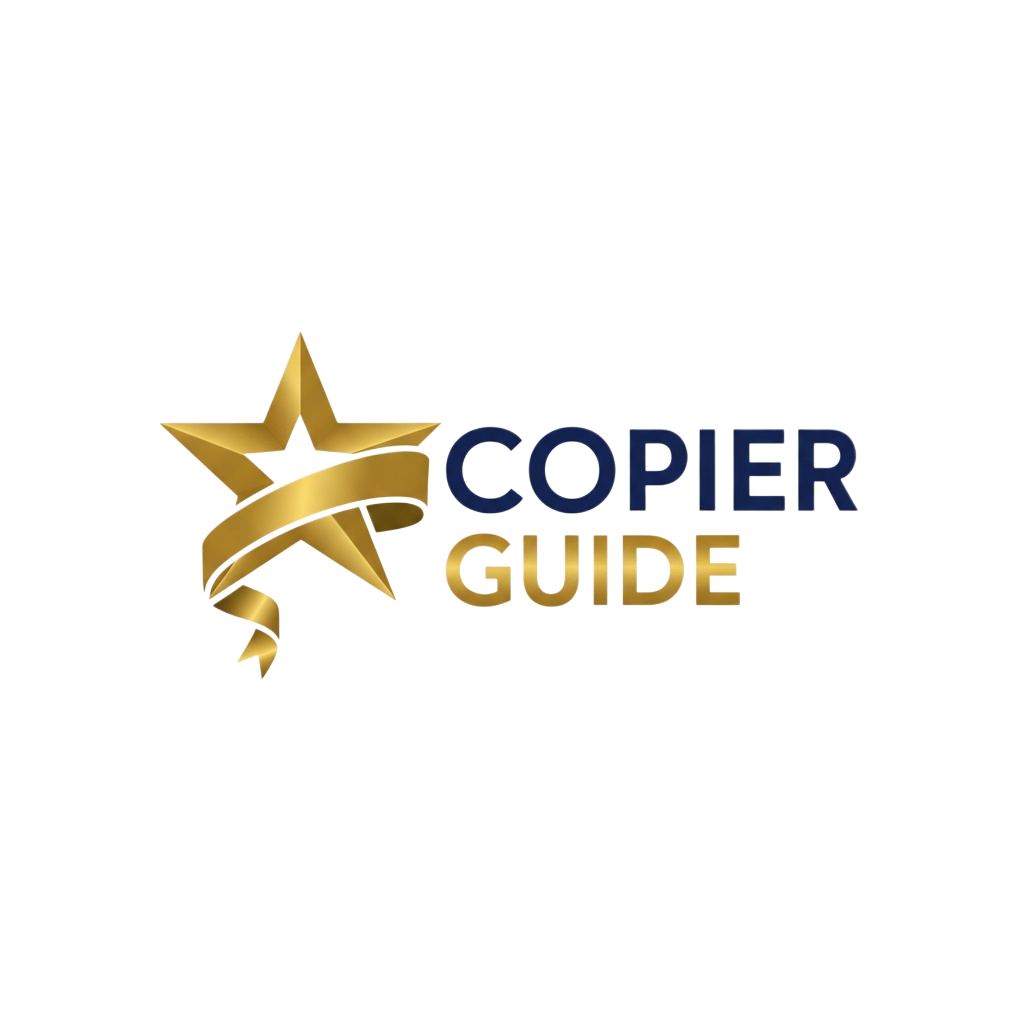Why Color Calibration Matters
The critical importance of proper calibration for professional printing results
Brand Consistency
Ensure your logo colors, brand materials, and marketing collateral print identically every time, maintaining professional brand identity across all touchpoints.
Cost Savings
Eliminate expensive reprints due to color errors. Proper calibration reduces material waste by 20-40% and prevents lost time from color troubleshooting.
Professional Quality
Deliver accurate colors that match client expectations, maintain competitive advantage, and demonstrate attention to detail in every printed piece.
The Cost of Poor Calibration
Uncalibrated copiers cost businesses thousands annually through reprints, wasted materials, lost productivity, and damaged client relationships. A single failed print run of marketing brochures can waste $500-2,000 in materials and delay critical campaigns.
Calibration vs. Profiling: Understanding the Difference
Two essential but distinct processes for achieving accurate color
Calibration
Calibration optimizes device performance by adjusting internal settings to meet known standards. It brings the copier to a predictable, consistent state.
What Calibration Does:
- Adjusts toner density to consistent levels
- Corrects color balance and gray neutrality
- Optimizes imaging parameters (registration, dot gain)
- Ensures C100% prints as pure cyan, not blue-green
- Creates repeatable, predictable baseline performance
Profiling
Profiling characterizes device behavior by documenting the actual colors a calibrated device can produce, creating an ICC profile for accurate color translation.
What Profiling Does:
- Measures actual output colors from test targets
- Documents device color gamut (range of colors)
- Creates ICC profile mapping device to standard color space
- Enables accurate color translation with other devices
- Accounts for paper type, toner characteristics, environment
The Complete Workflow: Calibrate First, Then Profile
Understanding ICC Profiles
The universal language that enables accurate color communication between devices
How ICC Profiles Work
The Color Translation Challenge
Every device "speaks" color differently. Your monitor uses RGB (red, green, blue light), your copier uses CMYK (cyan, magenta, yellow, black toner), and your camera captures color in its own sensor-specific way. Without translation, colors become distorted as they move between devices.
ICC Profile Solution
ICC profiles act as translation dictionaries, mapping each device's unique color language to a universal reference (CIELAB color space). The Color Management System (CMS) uses these profiles to accurately translate colors as they move through your workflow.
Monitor Profile
Describes how your display renders colors, accounting for panel type, age, settings, and ambient lighting conditions.
- • Accurate on-screen color representation
- • Consistent viewing across different monitors
- • Reliable soft proofing for print projects
Copier Profile
Documents your copier's color gamut and reproduction characteristics for specific paper types, toner, and environmental conditions.
- • Accurate color output on target paper
- • Predictable CMYK color reproduction
- • Consistent results over time
Working Space Profile
Defines the color space for your design files—typically Adobe RGB for photography, sRGB for web, or CMYK working spaces for print.
- • Consistent color editing environment
- • Proper color conversion workflows
- • File portability across systems
Color Calibration Best Practices
Professional techniques for maintaining accurate, consistent color across your entire workflow
Calibration Workflow
- 1Stabilize EnvironmentEnsure copier is in climate-controlled area (68-75°F, 40-60% humidity) for at least 30 minutes before calibration
- 2Clean Imaging ComponentsRemove dust and debris from imaging drums, developer units, and fuser assembly that affect color accuracy
- 3Run Auto-CalibrationExecute built-in calibration routine that adjusts toner density, color balance, and registration
- 4Print Test PatchesPrint and visually inspect gray balance, solid colors, and gradients to verify calibration quality
- 5Document ResultsRecord calibration date, any adjustments made, and environmental conditions for future reference
Profiling Workflow
- 1Calibrate FirstAlways calibrate copier before profiling to ensure you're characterizing optimized performance
- 2Print Target on Production PaperUse IT8.7/4 or similar target printed on the exact paper stock used for production work
- 3Allow Stabilization TimeWait 30 minutes to 24 hours (depending on toner type) for colors to fully develop before measurement
- 4Measure Under Proper LightingUse D50 (5000K) lighting or dedicated viewing booth to eliminate ambient light interference
- 5Create & Deploy ProfileGenerate ICC profile from measurements and install on all computers accessing this copier
Environmental Factors Affecting Color
Temperature
Humidity
Lighting
Frequently Asked Questions
Common questions about color calibration and management
What is color calibration and why is it important?
Color calibration is the process of adjusting your copier, monitor, and workflow to ensure colors are reproduced accurately and consistently across all devices and print jobs. Calibration is crucial because every device interprets color differently—an uncalibrated copier might shift blues toward purple, or produce greens that appear too yellow. For businesses, poor calibration leads to inconsistent branding (logo colors that vary between prints), wasted materials from reprints, customer complaints about color mismatches, and damaged professional reputation. Proper calibration ensures that the red in your company logo prints the same today as it did last month, matches what clients see on their screens, and reproduces identically across different copiers in your office. Industries like marketing, photography, graphic design, and retail particularly depend on precise color calibration, as their work quality and brand identity rely on consistent, accurate color reproduction across all materials.
How often should I calibrate my color copier?
Calibration frequency depends on usage volume, quality requirements, and environmental factors. For standard business use, calibrate monthly as a baseline maintenance practice. High-volume environments (10,000+ pages/month) should calibrate weekly or bi-weekly, as heavy use accelerates component wear that affects color accuracy. Critical color work—brand materials, photography, product catalogs—requires calibration before each major project or even daily for long production runs. Additionally, calibrate immediately after: installing new toner cartridges (colors shift slightly between batches), replacing imaging components (drums, developers), moving the copier to a different location (temperature and humidity affect color), or noticing any color inconsistency or drift. Environmental changes also trigger calibration needs—significant temperature fluctuations (±10°F), humidity changes (±20%), or seasonal transitions can affect toner properties and color output. Many modern copiers offer automatic calibration that runs during idle periods; enable this feature and supplement with manual calibration for critical work. The investment of 5-10 minutes for calibration prevents hours of reprinting and maintains professional quality standards.
What is an ICC profile and how does it work?
An ICC (International Color Consortium) profile is a standardized data file that describes how a specific device (copier, monitor, camera) reproduces colors, enabling accurate color translation between different devices. Think of ICC profiles as translation dictionaries between different "color languages" that devices speak. Each profile maps the device's color gamut (range of reproducible colors) to a standard color space like CIELAB, creating a universal reference. When you print, the Color Management System (CMS) uses the source profile (your design file), display profile (your monitor), and output profile (your copier) to translate colors accurately across the workflow. For example, when designing a brochure: your monitor profile ensures what you see on screen is accurate, your design software uses the file's embedded profile, and the copier profile ensures the final print matches your intent. ICC profiles account for each device's unique characteristics—different paper types, ink/toner properties, lighting conditions, and hardware variations. Custom ICC profiles created specifically for your copier, paper combination, and environment provide the most accurate color reproduction, far superior to generic manufacturer profiles.
What is the difference between calibration and profiling?
Calibration and profiling are related but distinct processes in color management. Calibration brings a device to a known, predictable state by adjusting its internal settings to meet specific standards—it optimizes the device's current performance to behave consistently. For copiers, calibration adjusts toner density, imaging parameters, and color balance to ensure C100% prints as pure cyan, M50% produces consistent mid-tone magenta, etc. Profiling, by contrast, characterizes the device's actual behavior after calibration, documenting what colors it can produce and creating an ICC profile that describes this unique "color fingerprint." The workflow is sequential: first calibrate to optimize performance, then profile to document that performance. Think of calibration as tuning a musical instrument to standard pitch, while profiling is recording that instrument's unique tonal characteristics. Both are essential—calibration ensures your copier performs optimally and consistently, while profiling enables accurate color translation with other devices. For best results, calibrate regularly (weekly to monthly) and create new profiles whenever you change paper types, replace major components, or notice color drift despite calibration.
How do I create a custom ICC profile for my copier?
Creating custom ICC profiles requires specialized tools but delivers superior color accuracy compared to generic profiles. The process involves: 1) Calibrate your copier first to establish a stable baseline. 2) Print a standardized test target—typically an IT8.7/4 chart containing hundreds of color patches with known CIELAB values. Use your actual production paper stock, as paper dramatically affects color. 3) Allow prints to stabilize (30 minutes to 24 hours depending on toner type) as colors shift during drying. 4) Measure the printed target using a spectrophotometer (devices like X-Rite i1Pro, Datacolor SpyderPrint) which reads each color patch and records actual output values. 5) Profiling software (often included with spectrophotometer) compares measured values against target values, calculating color deviations and creating an ICC profile that maps your copier's behavior. 6) Install the profile on all computers that will use this copier, and set it as the output profile in design software. 7) Validate the profile by printing test images and comparing to references. Create separate profiles for each paper type you use (glossy, matte, textured) as surface characteristics significantly affect color. Re-profile quarterly or whenever you notice color shifts, replace imaging components, or change consumable brands.
Why do colors look different on my monitor versus printed?
Monitor-to-print color differences stem from fundamental differences between additive (screen) and subtractive (print) color, combined with inadequate color management. Monitors use RGB additive color—emitting red, green, and blue light that combines to create colors—achieving bright, saturated colors especially in blues, greens, and cyans. Printers use CMYK subtractive color—inks that absorb light wavelengths—resulting in a smaller color gamut with duller, less saturated colors. An uncalibrated monitor exacerbates this problem, displaying colors that are impossible to print. Additionally, viewing conditions matter: monitors are backlit and viewed in various lighting, while prints rely on reflected ambient light and appear different under different illumination. To minimize discrepancies: 1) Calibrate your monitor monthly using a hardware calibrator (X-Rite ColorMunki, Datacolor SpyderX). 2) Work in CMYK color mode for print projects from the start. 3) Use soft proofing in design software to preview CMYK limitations on screen. 4) View prints under standardized lighting (D50 5000K for graphics, D65 6500K for photography). 5) Use ICC profiles for both monitor and copier. 6) Request physical test prints on actual paper stock before final production. Accept that some RGB colors—particularly electric blues, neon greens, and vivid magentas—cannot be reproduced in CMYK and must be adjusted during design.
What tools do I need for professional color calibration?
Professional color calibration requires both hardware and software tools, with investment levels ranging from basic to professional. Essential tools include: 1) Spectrophotometer ($300-3,000)—measures color patches on printed targets to create ICC profiles. Entry-level options like X-Rite ColorMunki (~$450) suit most businesses; professional options like X-Rite i1Pro 3 ($1,500+) offer higher accuracy. 2) Monitor calibrator ($150-500)—hardware device that measures and calibrates display colors. Datacolor SpyderX Pro ($170) and X-Rite i1Display Pro ($270) are industry standards. 3) Calibration targets ($50-200)—standardized printed charts (IT8.7/4) with known color values for profiling. 4) Profiling software (often included with hardware, or $200-500 standalone)—creates ICC profiles from measured data. 5) Color-managed design software—Adobe Creative Suite, Affinity Designer, or similar with robust color management. 6) Reference prints and color guides—Pantone books, SWOP guides for comparing output. 7) Standardized lighting ($100-300)—D50 viewing booth or quality LED panels rated at 5000K for consistent print evaluation. Total investment ranges from $600 (basic setup) to $5,000+ (professional system). Most businesses find the $1,000-2,000 range provides excellent results. Many calibration services offer on-site profiling ($200-500 per session) if capital investment isn't feasible.
How do I maintain color consistency across multiple copiers?
Maintaining color consistency across multiple copiers requires systematic color management and standardized workflows. Implement these strategies: 1) Standardize equipment—purchase the same copier models when possible, as identical hardware simplifies color matching. 2) Calibrate all copiers on the same schedule (weekly or monthly) using identical procedures to ensure baseline consistency. 3) Create custom ICC profiles for each copier individually, even if they're the same model, as manufacturing variations cause color differences. 4) Use identical consumables—same brand and type of toner, paper, and replacement parts across all devices. Different toner formulations produce different color shifts. 5) Maintain consistent environmental conditions—keep all copiers in climate-controlled areas with stable temperature (68-75°F) and humidity (40-60%). 6) Implement centralized color management—distribute ICC profiles from a central server, ensuring all users access current, correct profiles. 7) Designate a "master" copier for critical color work and use it to create color references that other copiers match to. 8) Use reference targets—print the same test image on all copiers and compare side-by-side under standardized lighting to identify drift. 9) Track and document—maintain calibration logs for each copier to identify patterns and predict when recalibration is needed. 10) Perform cross-copier validation—occasionally print the same file on different copiers to verify consistent output.
What are common color calibration problems and solutions?
Common calibration problems and their solutions: 1) Color Cast (overall tint)—Symptoms: prints have unwanted blue, yellow, or magenta tint. Cause: improper white point or gray balance. Solution: recalibrate using neutral gray patches, adjust color balance settings, verify ambient lighting isn't affecting measurement. 2) Inconsistent Color Between Prints—Symptoms: same file prints differently at different times. Cause: environmental fluctuations, low toner, worn components. Solution: control temperature/humidity, replace consumables before depletion, calibrate more frequently. 3) Certain Colors Off While Others Accurate—Symptoms: reds print orange but blues are perfect. Cause: specific toner issue or incorrect ICC profile. Solution: replace suspect toner cartridge, recreate ICC profile, check for firmware updates. 4) Dark/Light Overall Output—Symptoms: all colors too dark or too light. Cause: incorrect density settings or worn imaging components. Solution: adjust toner density in calibration settings, clean or replace imaging drums/developers. 5) Banding or Streaking in Solid Colors—Symptoms: visible lines in solid color areas. Cause: dirty imaging components or misalignment. Solution: clean all imaging components, run alignment calibration, replace worn drums. 6) Profile Doesn't Match Reality—Symptoms: ICC profile doesn't improve accuracy. Cause: profile created on poorly calibrated device, wrong measurement conditions. Solution: calibrate thoroughly before profiling, ensure proper lighting during measurement, verify spectrophotometer calibration.
How does paper type affect color calibration?
Paper type dramatically affects color reproduction and requires separate calibration profiles for each substrate. Paper influences color through several properties: 1) Whiteness/Brightness—whiter papers reflect more light, producing brighter, more saturated colors. Cream or off-white papers shift colors toward yellow/warm tones. Solution: create separate ICC profiles for each paper whiteness level. 2) Coating—glossy/coated papers prevent ink absorption, keeping colors on the surface for vibrant, saturated reproduction. Uncoated/matte papers absorb ink, causing colors to appear duller and darker. Solution: use Coated FOGRA39 profiles for glossy, Uncoated FOGRA29 for matte, or create custom profiles. 3) Texture—smooth papers provide consistent toner adhesion and even color; textured papers create micro-shadows that darken and dull colors. Solution: increase color saturation slightly for textured stocks, test print critical jobs. 4) Weight/Thickness—heavier papers may require different fuser temperatures, affecting color density and gloss. Solution: adjust fuser settings for paper weight, recalibrate after changes. 5) Optical Brighteners—some papers contain UV brighteners that fluoresce under certain lighting, dramatically changing color appearance. Solution: measure profiles under intended viewing conditions, avoid papers with brighteners for critical color matching. Best practice: maintain 2-3 standard paper stocks, create and maintain ICC profiles for each, and run test prints when switching papers during production to verify color consistency.